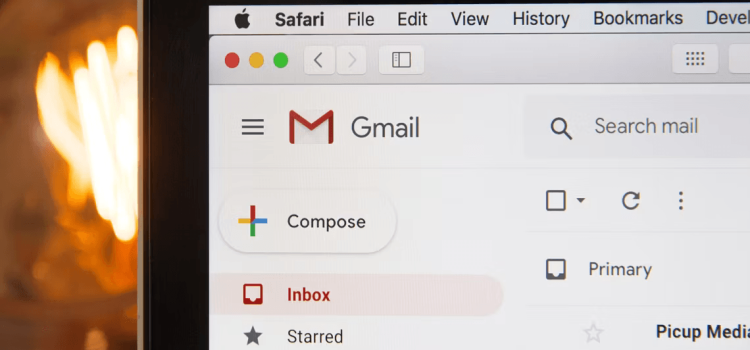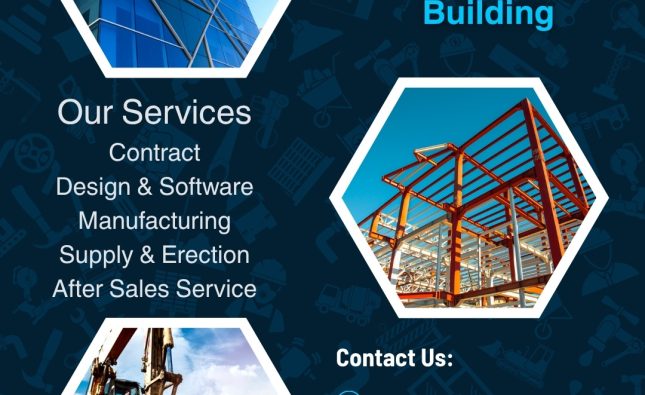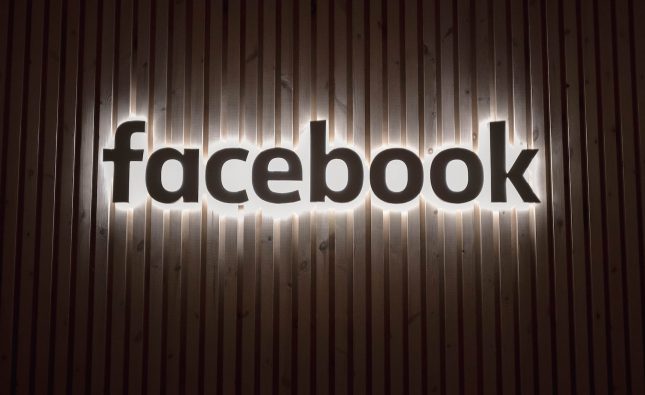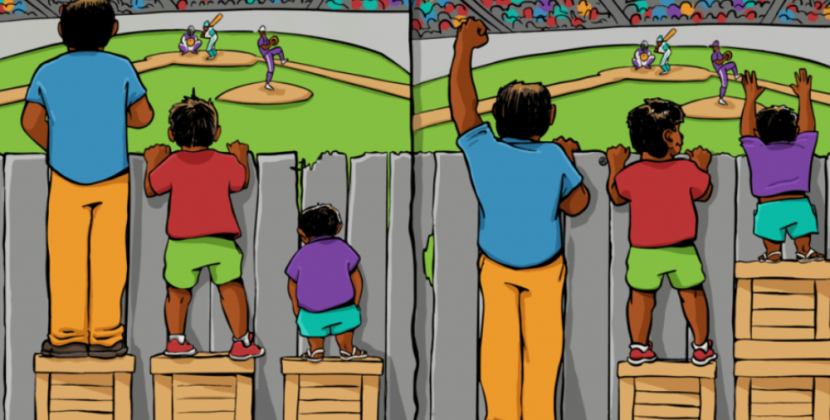
Introduction: Google Account Third-Party Connections
In this digital age, convenience often comes at a cost – the risk of compromising your personal data. Have you ever connected your Google account to various third-party websites, only to find yourself bombarded with unwanted emails and notifications? Fret not! In this guide, we’ll show you how to effortlessly and securely revoke access from these connections, thereby enhancing your online experience and safeguarding your digital privacy.
Login to Your Google Account
The first step on your journey to tidying up your Google account involves logging in. If you’re not yet a proud owner of a Google account, it’s a breeze to create one. Once you’re in, spot your profile picture on the right side of your navigation bar in any Google app. A simple click on your picture opens up a window with enticing options like “Manage your Google Account,” “Add account,” and “Sign out.”
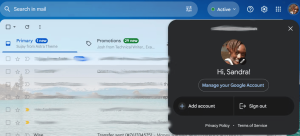
Go to Manage Your Google Account
Embrace the “Manage your Google Account” button and feel the rush as you’re transported to a world of settings and customization. A plethora of options awaits you on the left side of the screen, each promising to enrich your Google experience.
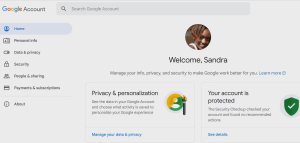
Head to Security Settings
In this digital fortress of settings, locate and tap on “Security.” A few clicks later, you’ll be standing in the heart of your account’s security settings, ready to tame the digital beasts.
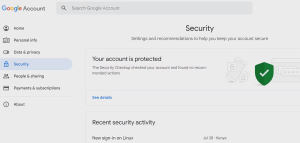
Find Your Connections to Third-Party Apps
Scroll down with purpose until you discover the section labeled “Your connections to third-party apps and services.” This is where the magic happens – all the websites leeching off your Google account are laid bare before you.
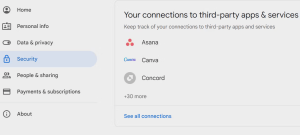
Remove Any Unwanted Connections
With a decisive click on the offending website, you’ll be whisked away to another page. Behold the power to choose: either sign into the website or obliterate all connections with it.
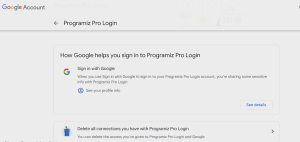
Remove Connections With Unwanted Apps
Ready to sever the ties? Opt for the nuclear option – “Delete connections.” Confirm your decision in the ensuing pop-up window, and watch as Google diligently executes your command. Success!
Unfortunately, if you’re harboring a swarm of connections, each must be evicted individually. While mass eviction isn’t feasible, this meticulous process ensures thorough cleansing.
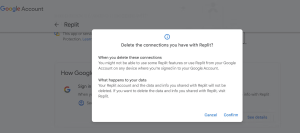
Why Revoking Unwanted Connections is Important
As you bid adieu to pesky notifications and invasive emails, you’re not only decluttering your digital life but also bolstering your Google account’s security. These third-party connections can serve as gateways for potential threats and vulnerabilities. By reclaiming control, you’re actively fostering a safer online haven for yourself.
Conclusion
Your Google account is a treasure trove of personal information, and it deserves to be treated with care and respect. By following the steps outlined above, you can effortlessly purge unwanted third-party connections, reclaim your privacy, and enjoy a more streamlined and secure online experience. Remember, the key lies in taking charge of your digital narrative – one connection at a time.