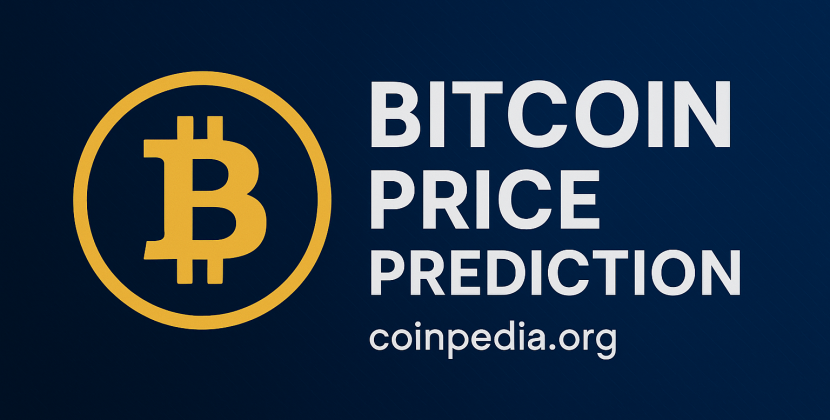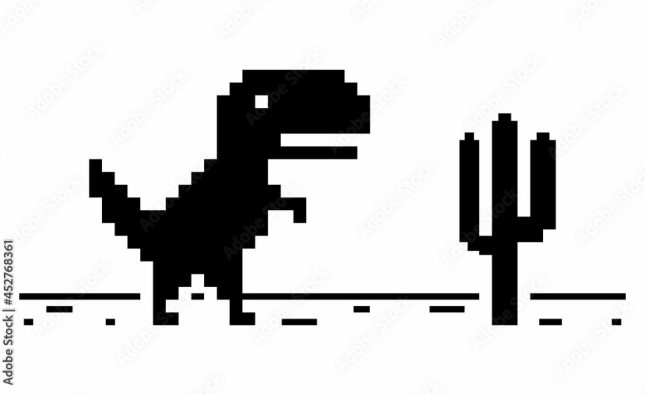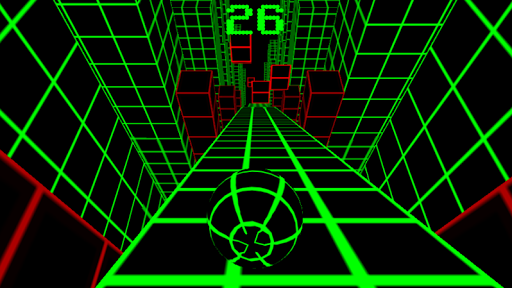
PS5 Console Notifications: How to Check, Enable Do Not Disturb, and Manage Settings
Notifications are essential for staying informed and taking immediate actions on your PS5 console. This guide will walk you through checking notifications, enabling Do Not Disturb, and managing notification settings for a seamless gaming experience.
How to Check Notifications on PS5 Consoles
Whenever you see a pop-up with a PS button icon on your screen, it means you have received a notification. To view the notification in detail, follow these steps:
- Press the PS button on your controller to open the control center.
- Select “Notifications” from the menu.
- A list of your notifications will appear, with the most recent ones at the top.
- Choose the notification you want to check to expand it and view additional information and available actions.
How to Enable Do Not Disturb for PS5 Console Notifications

There might be times when you want to mute all notifications temporarily, especially during intense gaming sessions or when you need uninterrupted focus. To enable Do Not Disturb mode, follow these steps:
- Open the control center by pressing the PS button on your controller.
- Select “Notifications.”
- Toggle on the “Do Not Disturb” option.
Once activated, pop-ups for notifications won’t appear on your screen until you log out, restart your PS5 console, or manually turn off the Do Not Disturb mode.
How to Delete Notifications on PS5 Consoles
Keeping your notification list organized can be helpful for better navigation. To delete specific notifications or clear all of them at once, follow these steps:
- Access the control center by pressing the PS button on your controller.
- Choose “Notifications” from the menu.
- Highlight the notification you want to delete and press the square button to remove it.
If you want to delete all notifications at once, press the options button after step 1 and then select “Delete All Notifications.”
How to Change Notification Settings on PS5 Consoles
Customizing notification settings ensures that you receive notifications in a way that best suits your preferences. To configure notification settings, follow these steps:
- Go to the home screen and select “Settings.”
- From there, navigate to “Notifications.”
- Here are some of the available notification settings you can adjust:
- Allow Pop-Up Notifications: Turn this on to receive pop-ups for notifications on your screen.
- Show Preview: Turn this on to see a preview of the notifications you receive.
- Play Sound: Turn this on to hear a sound when you receive a notification.
- Display Time: Adjust how long a pop-up notification appears on your screen before it disappears.
With these simple steps, you can effectively manage your PS5 console notifications and ensure a smooth gaming experience without any interruptions.
Remember to keep your notification settings tailored to your preferences and gaming needs for an immersive and enjoyable time on your PS5 console.