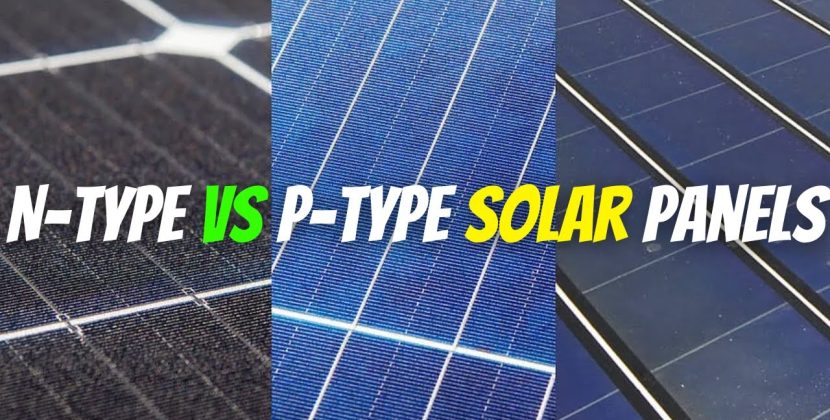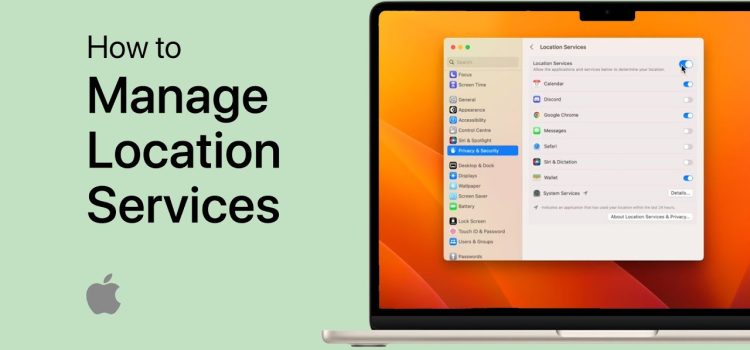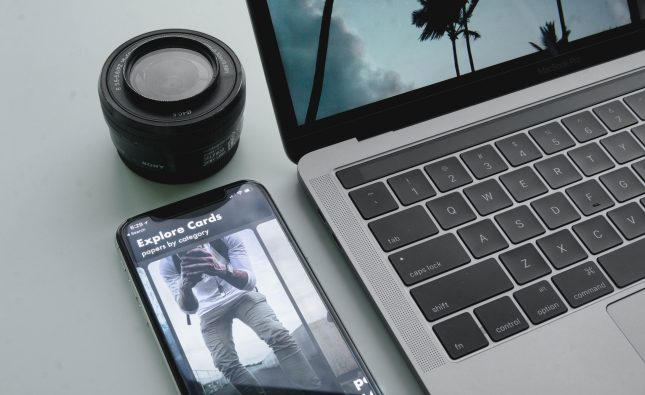Introduction: Why Location Services Matter on Mac
Location Services on macOS play a crucial role in helping apps and services work better. Whether you’re using Maps to get directions, checking the weather, or trying to find your lost Mac with Find My, your location data makes it all possible.
But sometimes, things don’t go as planned. You might find that Location Services are not working on your Mac. Maybe it’s grayed out, or apps can’t find your location. This can be frustrating—especially when you rely on those features for everyday tasks.
In this guide, you’ll learn exactly how to fix Location Services on a Mac, step by step. The good news? Most issues are easy to solve, even for beginners.
What Are Location Services on Mac?
Before diving into fixes, it helps to understand what Location Services do.
Location Services allow macOS and apps to use information from Wi-Fi, Bluetooth, GPS, and IP address to determine your location. Apps like:
- Find My
- Maps
- Calendar
- Photos
- Safari
…use this data to improve your experience. If these apps stop working correctly, the first thing to check is your Location Services settings.
Common Problems With Mac Location Services
Here are some common symptoms of Location Services issues:
- Apps can’t detect your location
- “Enable Location Services” option is grayed out
- Location keeps turning off automatically
- Find My Mac shows your Mac as offline
- Siri or Maps gives incorrect location info
These issues can stem from software glitches, incorrect settings, or outdated macOS versions.
Step-by-Step Fix: Location Services Not Working on Mac
1. Check macOS Updates
Make sure your system is updated.
- Go to Apple Menu > System Settings > General > Software Update
- Install any pending updates
Sometimes a macOS bug may cause Location Services to stop working. Updates usually fix these glitches.
2. Enable Location Services Manually
To see if Location Services is enabled:
- Click on the Apple Menu > System Settings
- Scroll down to Privacy & Security
- Click Location Services
- Ensure the toggle is turned ON
If it’s greyed out:
- Click the lock icon at the bottom-left corner
- Enter your admin password
- Enable the setting
3. Allow Specific Apps to Use Location
Even if Location Services is turned on, individual apps need permission.
In the same Privacy & Security > Location Services menu:
- Scroll through the list of apps
- Make sure the checkbox next to each app you want to allow is ticked (e.g., Maps, Safari, Weather)
- If an app isn’t listed, try opening it first—it may then appear here
4. Check “Find My Mac” Status
“Find My” is one of the most important uses of Location Services.
To make sure it’s working:
- Go to System Settings > Apple ID > iCloud
- Click on Find My Mac
- Ensure it’s turned ON
Also make sure you are signed into the correct Apple ID.
5. Reset Location and Privacy Settings
If the issue persists, try resetting all location settings.
Here’s how:
- Open System Settings
- Go to General > Transfer or Reset > Reset Location & Privacy
- Enter your Mac password if prompted
This will reset all apps’ access to your location. After the reset, apps will ask for location permissions again when needed.
6. Restart Your Mac
A simple restart can solve a surprising number of problems.
- Click the Apple Menu > Restart
- Once your Mac reboots, check if Location Services are working again
7. Use Safe Mode
Safe Mode can help diagnose deeper software issues.
- Intel Mac: Restart and hold the Shift key
- Apple Silicon Mac: Hold the power button until you see the startup options. Then, select Continue in Safe Mode
Once in Safe Mode:
- Go to Privacy & Security > Location Services
- Turn off and then back on Location Services
- Restart normally
8. Check Date, Time & Region Settings
Incorrect date or region can interfere with Location Services.
- Go to System Settings > General > Date & Time
- Make sure “Set time and date automatically” is enabled
- Also check System Settings > Language & Region to confirm your correct region is selected
9. Reset NVRAM and SMC
If nothing else works, try resetting your Mac’s memory settings:
To reset NVRAM (Intel Macs only):
- Shut down your Mac
- Turn it on and immediately press Option + Command + P + R
- Hold for 20 seconds, then release
To reset SMC (Intel Macs with T2 chip):
- Shut down your Mac
- Hold Control + Option + Shift for 7 seconds
- While holding, press the power button for another 7 seconds
- Release all keys, wait a few seconds, then turn it on again
Note: Apple Silicon Macs reset NVRAM and SMC automatically with every restart.
10. Contact Apple Support
If Location Services still isn’t working, it may be a hardware issue or a deeper software problem. In that case:
- Visit support.apple.com
- Or schedule a Genius Bar appointment at your nearest Apple Store
Table: Troubleshooting Checklist
| Step | Action |
|---|---|
| Update macOS | System Settings > Software Update |
| Enable Location Services | Privacy & Security > Location Services |
| Allow app access | Checkboxes under Location Services list |
| Restart Mac | Apple Menu > Restart |
| Reset Location & Privacy | General > Transfer or Reset |
| Use Safe Mode | Shift (Intel) or Power button hold (Apple Silicon) |
| Reset NVRAM/SMC (Intel Macs) | Use shortcut keys on startup |
| Contact Support | Visit Apple Support online or local Apple Store |
Conclusion
If your Mac’s Location Services aren’t working, don’t panic. Most issues are simple and can be fixed with easy steps like updating macOS, checking privacy settings, restarting your device, or resetting preferences. This guide provides a complete checklist to troubleshoot the problem and get your Mac’s location features working again. From enabling settings to using Safe Mode, you now have everything you need to fix the issue. If all else fails, reach out to Apple Support for professional help and ensure your system runs smoothly again.