
MacBook users who encounter the “Not Charging” status on their devices and seek simple explanations and solutions for this issue. This article is suitable for both novice and experienced users who want to understand the potential reasons behind the problem and learn how to troubleshoot it effectively.
Understanding the “Not Charging” Status on Your MacBook
The sight of your MacBook indicating “Not Charging” while it’s tethered to a power source might set off alarms. But here’s the secret: it’s not always cause for concern. This status, though seemingly perplexing, often has logical explanations. Let’s embark on a journey to demystify this phenomenon, exploring three simple reasons behind this declaration and, more importantly, learning how to address them. By the end of this article, you’ll be well-equipped to troubleshoot and resolve the issue like a pro.
1. Battery Health Management: A Lifesaver for Your Battery
Modern MacBook models, fueled by both Intel processors and Apple’s groundbreaking silicon chips, come armed with a clever ally: Battery Health Management. This technology is a silent guardian of your battery’s longevity, mitigating the natural wear and tear that accompanies regular usage. While it might cause temporary pauses in charging, the trade-off is worthwhile—your battery enjoys an extended lifespan. We’ll guide you through the ins and outs of this feature, empowering you to seize control by toggling Optimized Battery Charging on and off in your Battery preferences.
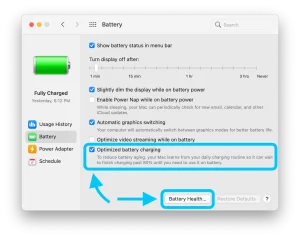
2. Power Source Predicament: Wattage Matters
Let’s delve into the critical role of your power source. If your MacBook’s battery status displays “Not Charging,” scrutinize your power adapter’s wattage. The tale of low-wattage adapters is cautionary: they provide sufficient energy to power your device but may fall short in fully replenishing your battery. Each MacBook model boasts a designated power adapter wattage, and using anything below this threshold can result in incomplete charging or even battery depletion. Embrace the wisdom of using the recommended wattage or higher for a balanced power equation.
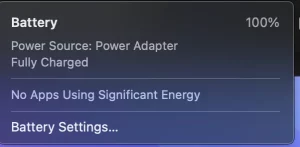
3. High-Energy Tasks: Power Drain Culprits
Power-hungry tasks, a hallmark of today’s computing landscape, might occasionally hinder your MacBook’s charging. Engaging in tasks that demand considerable computing power, such as GPU-intensive video editing or captivating gaming experiences, can cause your battery to discharge faster than it can recharge. The consequence? The “Not Charging” status. Discover strategies to optimize power consumption during these intensive endeavors and ensure your MacBook remains adequately charged, irrespective of the task at hand.
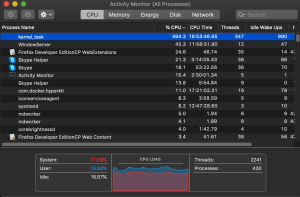
Conclusion:
The enigmatic “Not Charging” status on your MacBook need not be a cause for concern. Armed with newfound insights into Battery Health Management, power source considerations, and the influence of high-energy tasks, you’re now equipped to navigate this scenario confidently. By understanding these simple explanations and employing proactive strategies, you can ensure that your MacBook’s battery remains charged and ready to power your endeavors. Embrace this knowledge as you embark on a journey of seamless MacBook usage, unlocking its potential with every charge.










