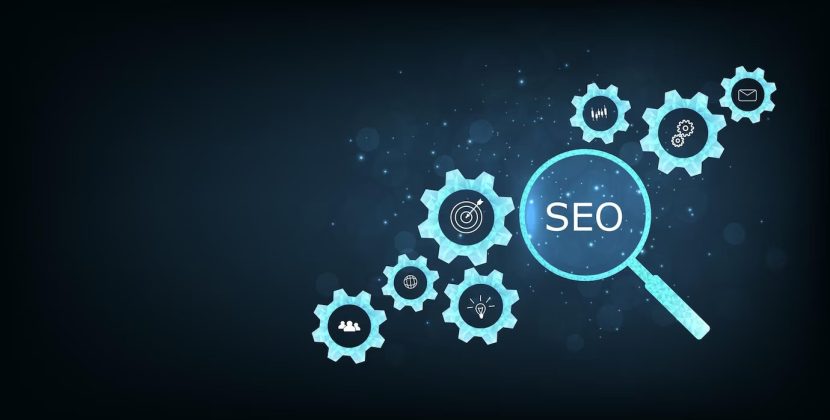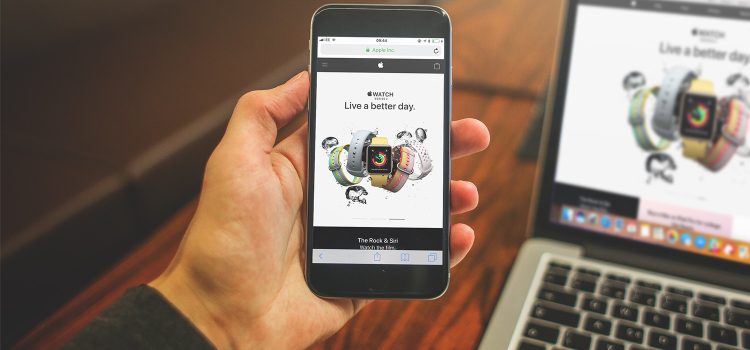Introduction
In today’s digital world, where we constantly switch between our Mac, iPhone, iPad, and Apple Watch, it can be frustrating to lose track of tasks and work progress. Thankfully, Apple’s Handoff feature comes to the rescue. Handoff allows users to seamlessly continue tasks from one Apple device to another, making it a powerful tool for enhancing productivity and maintaining a smooth workflow. In this article, we will explore how to use Handoff effectively and make the most of this seamless workflow feature.
Understanding Handoff and its Functionality
Handoff is a part of Apple’s Continuity feature, which bridges the gap between different Apple devices. With Handoff, you can start a task on one device and easily continue it on another without missing a beat. This feature is supported by various Apple apps such as Calendar, Contacts, Pages, and Safari, enabling a wide range of tasks to be handed off smoothly.
For Handoff to work seamlessly, your Apple devices must meet the Continuity system requirements, have Wi-Fi and Bluetooth turned on, and Handoff enabled in the device settings. Furthermore, all devices must be signed in with the same Apple ID to ensure synchronization across platforms.
Enabling Handoff on Your Apple Devices
To get started with Handoff, you need to ensure that the feature is enabled on all your Apple devices. Here’s a step-by-step guide to enable Handoff on each device:
On Mac:
-
- Click on the Apple menu in the top-left corner and select “System Preferences.”
- Click on “General” in the sidebar, then navigate to “AirDrop & Handoff” on the right.
- Turn on the toggle for “Allow Handoff between this Mac and your iCloud devices.”iPhone, iPad, or iPod touch:
- Open the “Settings” app.
- Go to “General” and then select “AirPlay & Handoff.”
- Toggle the switch for Handoff to enable or disable the feature.On Apple Watch:
- Open the “Apple Watch” app on your paired iPhone.
- Tap on “My Watch” and then select “General.”
- Toggle the switch for “Enable Handoff” to turn the feature on or off.
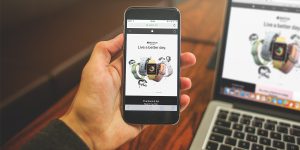
Image by https://www.bing.com/
Handing Off Tasks Between Devices
Once Handoff is enabled on your devices, you can easily hand off tasks between them. Here’s how to do it:
From your Mac to an iOS/iPadOS Device:
-
- While working on your Mac, you’ll notice the Handoff icon of the app you’re using appear on your iPhone, iPad, or iPod touch. It will be located at the bottom of the app switcher or the end of the Dock.
- Simply tap the Handoff icon on your iOS device to continue working in the app seamlessly.From an iOS/iPadOS Device or Apple Watch to Your Mac:
- When using an app on your iPhone, iPad, iPod touch, or Apple Watch, the Handoff icon for that app will appear on your Mac’s Dock (or the bottom, depending on the Dock position).
- Click the Handoff icon on your Mac to pick up where you left off and continue working in the app effortlessly.
Pro Tips for Maximizing Handoff’s Potential
Utilize Universal Clipboard:
When Handoff is enabled, you can also use Universal Clipboard to copy and paste text, images, photos, and videos across your Apple devices. This feature is a time-saver, especially when working on multiple devices simultaneously.
Explore Third-Party App Compatibility:
In addition to Apple apps, some third-party apps also support Handoff. Check with your favorite apps to see if they offer this functionality, allowing you to switch between them effortlessly.
Troubleshooting and Enhancing Handoff
To ensure a smooth Handoff experience, keep your devices updated with the latest software versions. If you encounter any issues, try the following troubleshooting steps:
Check Connectivity:
Verify that Wi-Fi and Bluetooth are both turned on, as Handoff requires these connections to work seamlessly.
Sign in with the Same Apple ID:
Make sure all your devices are signed in with the same Apple ID for proper synchronization.
Conclusion
Apple’s Handoff feature is a game-changer when it comes to seamlessly continuing tasks across your Apple devices. By enabling Handoff and ensuring all devices are connected to the same Apple ID, you can take full advantage of this powerful tool. Whether you’re working on an important document, browsing the web, or managing your schedule, Handoff streamlines your multitasking and enhances your overall productivity. Embrace the convenience of Handoff and experience a seamless workflow across your Apple devices.