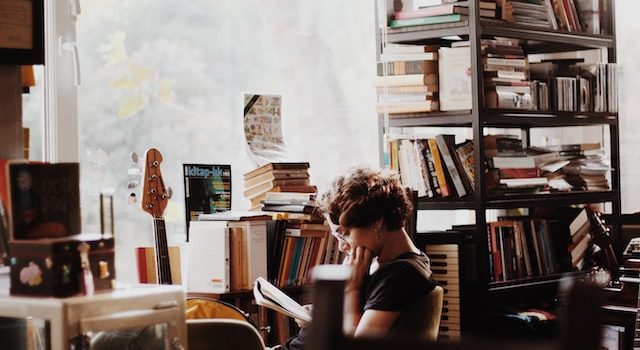Introduction: In today’s fast-paced digital world, it’s common for individuals to come across numerous articles, blog posts, and web pages that they want to read later. However, keeping track of these sources can be challenging, especially when they pile up and become overwhelming. Thankfully, there are tools available to make bookmarking and organizing your reading list a breeze. One such tool is Bookmarked, a user-friendly application designed to simplify the process of managing your digital bookmarks. In this article, we will explore how Bookmarked can help you streamline your reading list and enhance your online browsing experience.
- Getting Started with Bookmarked: Bookmarked is an intuitive bookmarking tool that allows you to save and organize web pages, articles, and resources for future reference. To begin, visit the Bookmarked website and create a free account. Once you’ve signed up, you can start using Bookmarked across different devices and browsers, ensuring your reading list is accessible wherever you go.
- Saving Bookmarks: Bookmarked offers various ways to save bookmarks effortlessly. The simplest method is to install the Bookmarked browser extension, available for popular browsers like Chrome, Firefox, and Safari. With the extension installed, you can save a webpage by clicking the Bookmarked icon in your browser’s toolbar. Bookmarked will automatically extract the page’s title, description, and thumbnail, making it easy to identify later.
- Organizing Your Reading List: One of the standout features of Bookmarked is its ability to help you organize your reading list efficiently. The application provides a user-friendly interface that allows you to create folders and subfolders to categorize your bookmarks effectively. For instance, you can create folders for different topics like “Technology,” “Health,” or “Recipes,” and then further subdivide them based on specific interests within those categories. This hierarchical structure ensures that your bookmarks are neatly arranged and easily accessible.
- Tagging and Searching: Bookmarked takes bookmark organization to the next level with its tagging and searching capabilities. When you save a bookmark, you can assign relevant tags to it. Tags act as labels that describe the content of the bookmark, making it easier to find specific resources later. For example, if you saved an article about healthy eating, you could tag it with labels like “nutrition,” “healthy recipes,” or “diet tips.” When you want to find related bookmarks, simply search for specific tags, and Bookmarked will present you with a list of relevant results.
- Collaboration and Sharing: Bookmarked also offers collaboration features, allowing you to share your bookmarks and reading lists with others. This feature is particularly useful for teams or groups working on projects together. You can create shared folders and invite team members to collaborate, ensuring everyone has access to the same set of resources. This collaborative aspect makes Bookmarked a versatile tool for academic research, team projects, or simply sharing interesting articles with friends.
- Cross-Platform Syncing: Another advantage of Bookmarked is its seamless cross-platform syncing. Whether you’re using Bookmarked on your desktop, laptop, or mobile device, all your bookmarks and folders stay synchronized in real-time. This feature eliminates the frustration of managing separate reading lists on different devices and ensures that you can access your bookmarks from anywhere, regardless of the device you’re using.
- Customization and Personalization: Bookmarked offers customization options to personalize your reading experience. You can choose from different display modes, such as list view or grid view, based on your preference. Additionally, you can customize the appearance of bookmarks by adding notes or changing the thumbnail image. These customization options make Bookmarked not only a practical tool but also a visually appealing one.
Conclusion: Bookmarked simplifies the process of bookmarking and organizing your reading list