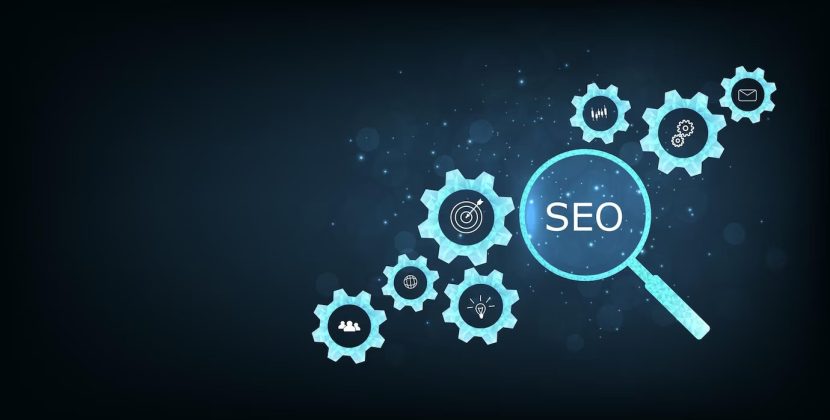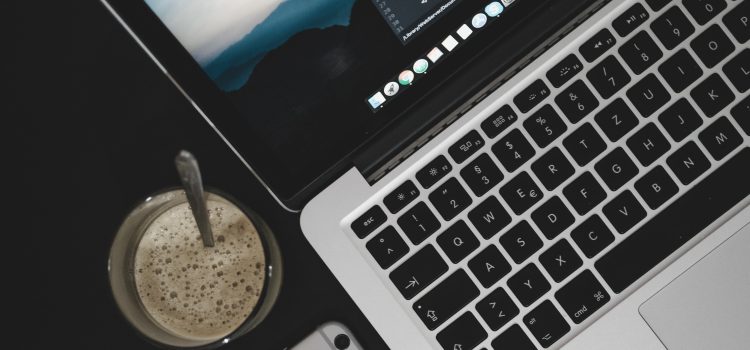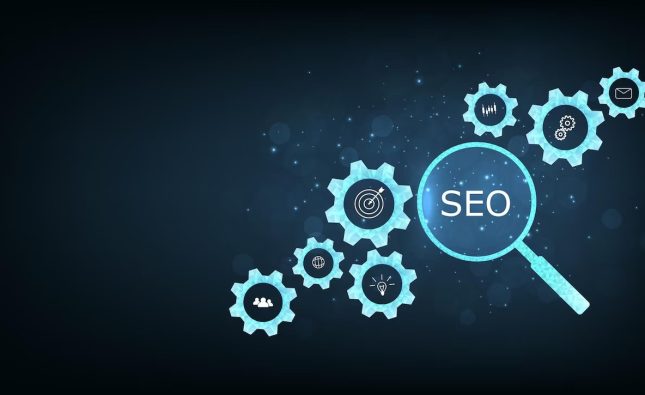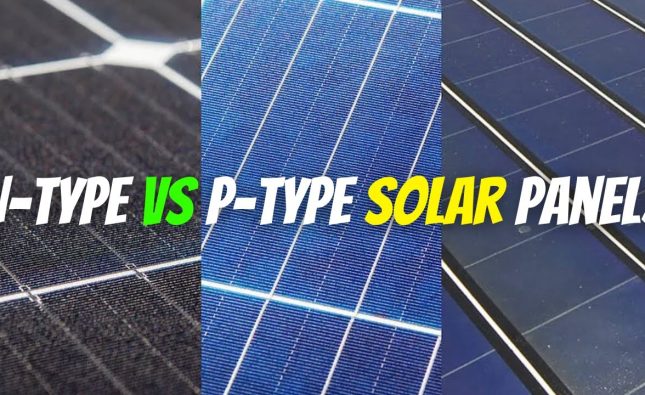The Importance of Backing Up Before Installing Beta Software
Are you excited about trying out the latest beta version of your favorite operating system or applications? Beta software provides users with the opportunity to explore upcoming features and functionalities before the official release. However, it’s crucial to be cautious when installing beta software, as it may contain bugs and unexpected issues that could potentially harm your device or cause data loss. One of the best precautions you can take is to create a backup of your device before diving into the world of beta testing. In this article, we will discuss why backing up before installing beta software is vital and provide you with essential tips to ensure a smooth testing experience.
Why Backing Up Before Beta Software Installation is Vital
Beta software is still in development, which means it may not be as stable as the final release. It can contain bugs, compatibility issues, and performance problems that could lead to crashes or data corruption. By creating a backup of your device before installing the beta software, you can safeguard your data and have a safety net in case something goes wrong during the testing phase.
Imagine spending hours customizing your device, organizing files, and setting up apps only to have all of it wiped out due to a critical bug in the beta software. Without a backup, recovering your lost data could be a time-consuming and sometimes impossible task. Having a recent backup ensures that you can revert to a stable state with ease if anything undesirable happens during beta testing.

How to Create a Full Backup of Your Device
Creating a full backup of your device is a straightforward process, and there are multiple methods to achieve this. Here are some common ways to back up your data:
- Using Cloud Backup Services: Many cloud storage providers offer automatic backup services for your devices. Services like Google Drive, iCloud, and OneDrive allow you to store your data securely in the cloud. Before installing the beta software, ensure that your device is set to automatically back up its data to the cloud.
- Local Backup with Computer: Connect your device to a computer and use software like iTunes (for iOS devices) or Android File Transfer (for Android devices) to create a complete backup of your device’s data on your computer. Make sure you have enough free space on your computer to store the backup.
- External Storage: You can also back up your data to an external hard drive or a USB flash drive. This method is useful if you prefer to have physical control over your backup and want to keep it separate from the internet.
- Third-Party Backup Apps: There are numerous third-party backup apps available for both mobile and desktop devices. These apps often provide additional features and customization options for your backups.
Tips for a Successful Beta Software Installation
Now that you have your backup ready, it’s time to install the beta software. Here are some tips to ensure a smooth installation process:
- Choose Reliable Sources: Only download beta software from official sources or reputable developers. Avoid downloading from unofficial websites or forums, as they may distribute modified versions that could harm your device.
- Read Release Notes: Always read the release notes and known issues for the beta software you’re installing. This information will give you insights into potential problems and help you make an informed decision about installing the beta.
- Use a Secondary Device (if possible): If you have a spare device, consider installing the beta software on it first to test its stability and compatibility. This way, you can avoid risking your primary device until you are confident about the beta’s performance.
- Keep Your Device Updated: Throughout the beta testing period, developers release updates to address bugs and improve stability. Always keep your device up-to-date with the latest beta updates for the best experience.
Restoring Your Device from Backup After Beta Testing
Once the beta testing period is over, or if you encounter significant issues during testing, you may decide to revert to the stable version of your software. Restoring your device from the backup you created earlier is a straightforward process:
- Locate Your Backup: Depending on the method you used to back up your data, connect your device to the cloud service, computer, or external storage containing the backup.
- Follow the Restore Process: For cloud backups, sign in to your account and choose the backup you want to restore from. For local backups, use the appropriate software to initiate the restore process.
- Patience is Key: Restoring your device from a backup can take some time, so be patient and let the process complete without interruptions.
- Verify the Restored Data: After the restore process is finished, double-check that all your data, settings, and apps are correctly restored.
Conclusion
Beta software can be an exciting opportunity to explore new features and functionalities before the official release. However, it comes with potential risks to your device and data. By creating a backup before installing beta software and following the tips provided, you can enjoy the benefits of beta testing without the fear of losing valuable information. Remember, being prepared with a backup is a small but crucial step that can save you from significant headaches and frustrations down the road.