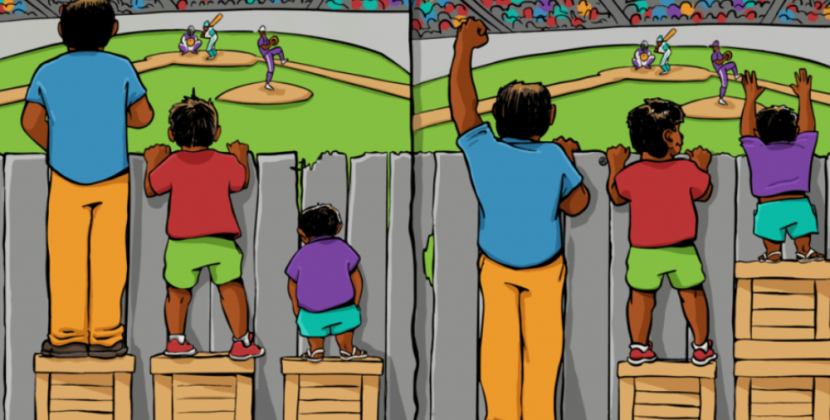
Introduction
Is your laptop battery giving you trouble? Do you find it infuriating that it won’t charge or maintain a charge? If that’s the case, you shouldn’t be anxious. This is a simple problem that you can solve on your own. The most common problems with laptop batteries and how to fix them are the subject of this article. Also, we’ll give you some basic advice on how to extend the life of your laptop’s battery. Keep reading to learn some simple troubleshooting steps for your laptop’s battery!
Just what is it that eventually kills laptop batteries?
There is a predetermined lifespan for laptop batteries. A dying battery won’t hold a charge and should be replaced as soon as possible. Premature battery death can be brought on by a number of different circumstances.
Age is a major factor in battery failure. After a few years, a battery’s capacity to keep a charge drops significantly. You can take the best possible care of your laptop, but eventually the battery will die and you’ll have to replace it, even if you rarely use it.
Overcharging is another leading cause of battery failure. Leaving a laptop plugged in for extended periods of time will overcharge the battery, reducing the device’s run time and perhaps reducing the battery’s lifespan. Make sure you don’t leave your laptop plugged in overnight or for long periods of time during the day by unplugging it when you’re not using it.
Keep your laptop in a cool, dry place because heat is also detrimental to the battery’s lifespan. Don’t use it where it will get too hot, as on a windowsill or next to a radiator. Keep your laptop out of heated places like vehicles and attics to keep the battery working properly.
A laptop battery that isn’t as strong as it once was might be fixed in a few different ways.
Solution to the Problem of a Noncharging Laptop Battery
There are a few things you can do if your laptop battery isn’t charging. Make sure the power cord is securely connected to the laptop and the wall outlet first. If that is the case, unplug it and try again. Resetting the connection in this way might occasionally restart the charging procedure.
The power cord might need to be replaced if that doesn’t work. Make use of whatever alternate options you may have. If it doesn’t, a new cord can usually be purchased from an electronics retailer or online.
If neither of those works, the issue might be with the battery. To do this, take the battery out of the laptop (follow the directions in the owner’s manual on how to do this safely) and use an alcohol-soaked cotton swab to clean the terminals. Doing so will eliminate any corrosion that has formed and is blocking current flow between the battery and laptop.
After that, put the battery back in and try charging it again. If that doesn’t work, you might have to go out and get a new battery.
Fixing a fast-draining laptop battery
There are a few things you can do if your laptop’s battery dies too soon.
The battery’s calibration should be attempted first. To do this, pick the “Calibrate Battery” option in your computer’s power settings. If your laptop can better gauge how much juice is still in the battery, that should help it last longer.
The battery may need to be replaced if that doesn’t work. This is typically an easy task, and replacement batteries may be purchased from any number of online or brick-and-mortar retailers.
Finally, if neither of those solutions fixes your laptop’s rapid battery loss, it may be suffering from a more fundamental problem. This calls for professional diagnosis and repair.
Overheating: Causes and Cures for Laptop Batteries
There are a few simple solutions to the problem of an overheating laptop battery. Some advice is as follows:
For starters, make sure your laptop has adequate ventilation. In any other case, the battery risks overheating and catching fire.
Second, make sure that your laptop’s vents are not obstructed in any way. If they are, remove the obstructions so air can flow freely.
Third, if your laptop overheats when connected to an external device like a hard drive or DVD player, try removing it from its carrying case.
Fourth, if you have a backup battery, use that one instead of the overheating one.
Fifth, you may try resetting your laptop’s power management settings. Problems with overheating may be resolved in some cases in this way.
Upgrade to the most recent BIOS version, 6. There may be a solution to the overheating problem.
Seventh, if it doesn’t work, you might need a new laptop battery.
Conclusion
Fixing any problems with your laptop’s battery is essential for its smooth operation. If you have any problems with your battery, you can easily find out what’s wrong and set about fixing it by following the advice given above. If your laptop battery is giving you trouble, don’t rush out and spend money fixing it when a little bit of time and work would do the trick! Don’t let a dead laptop battery prevent you from getting work done on the fly; find a solution right now.










