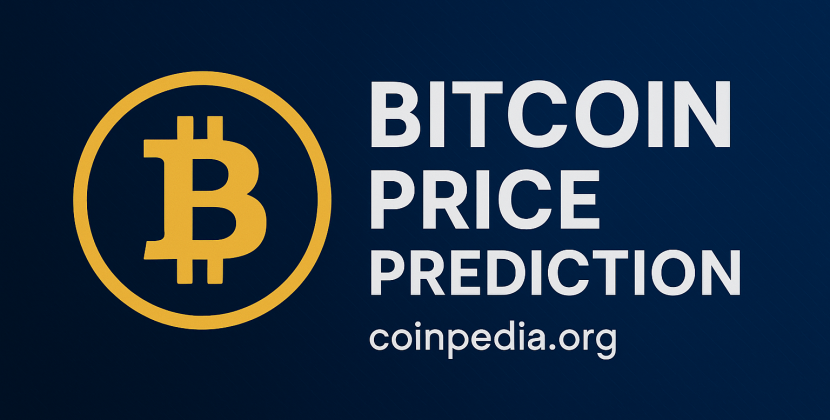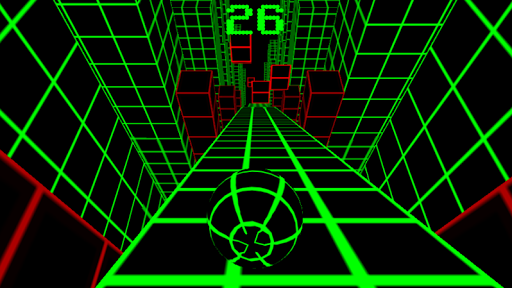
Introduction
Unity game development has opened doors for millions of creators around the world. If you’re searching for a beginner’s guide to Unity, you’re in the right place. Unity combines a powerful editor, an easy-to-learn scripting language, and a thriving community to help you bring game ideas to life. In this guide, you’ll discover the must-have Unity tools, fundamental Unity tips and tricks, and clear steps to set up your first project. By the end, you’ll feel confident navigating the Unity Editor, writing simple scripts, and polishing your first playable demo. Let’s dive in and unlock your game-making potential!
Setting Up Unity and Your First Project
The first step in Unity game development is installing the right software. Head to the Unity website and download the Unity Hub app. Through Unity Hub, you can install different editor versions and manage multiple projects. For beginners, choose the latest Long-Term Support (LTS) release. After installation:
- Open Unity Hub and click New Project.
- Select the 2D or 3D template based on your game idea.
- Name your project (for example, “MyFirstGame”) and choose a save location.
- Click Create.
Within seconds, Unity Editor will load your new scene. You’ll see the Scene view (where you build levels), the Game view (playtest window), the Hierarchy (game objects list), and the Inspector (properties panel). Taking time to explore these panels helps you understand where each part of your game resides.
Learning C# Basics for Unity
Unity uses C# as its scripting language. Even if you’re new to programming, key concepts are easy to pick up:
- Variables: Store data like speed, health, or score.
- Functions: Group code that performs actions, such as MovePlayer() or Jump().
- Classes and Objects: Define custom components attached to GameObjects in your scene.
To start scripting, right-click in the Project window, select Create ➔ C# Script, and name it “PlayerController.” Double-click to open Visual Studio or another code editor. In the script’s Start() method, add code that runs once when the game begins. In Update(), place code that runs each frame (for movement or input checks). Experiment by printing messages to the Console with Debug.Log("Hello Unity!"); to ensure your script attaches and runs correctly.
Mastering Key Unity Tools
Unity Editor offers many built-in tools that speed up development:
- Prefab System: Create reusable GameObjects like enemies or platforms.
- Animator & Animation Window: Craft simple character animations or UI transitions.
- Tilemap Editor: Build 2D levels by painting tiles directly in the Scene view.
- Cinemachine & Timeline: Produce smooth camera movements and cutscenes without code.
Exploring these tools early helps you prototype faster. For instance, drag a sprite into the Scene to create a new GameObject. Convert it into a Prefab by dragging it into your Assets folder. This Prefab can be placed repeatedly across your level. When you update the Prefab asset, every instance updates automatically, saving hours of manual editing.
Managing Assets Effectively
Good asset management keeps your project organized and reduces headaches later:
- Folder Structure: Use clear folders like “Scripts,” “Sprites,” “Audio,” and “Scenes.”
- Naming Conventions: Name assets with prefixes, for example, “P_” for Prefabs or “S_” for Sprites.
- Version Control: Integrate Git or another system to track changes and collaborate safely.
When importing external assets, verify licenses and optimize file sizes. Compress textures to reduce build size. Trim unused animations from models. Keeping only what you need prevents slow load times and cluttered menus, making your Unity game development smoother.
Debugging and Testing Your Game
Testing often uncovers issues before they become blockers. Unity’s Console shows errors and warnings. Pay attention to red errors—they can prevent Play mode from running. For debugging:
- Use Debug.Log: Print variable values at key moments to track logic flow.
- Set Breakpoints: In Visual Studio, pause execution and inspect variables.
- Play Mode Testing: Test small sections often instead of building the entire game.
Also, test on multiple platforms if you target mobile or web. The Unity Remote app lets you stream to your phone for quick mobile tests. Catching input issues or performance drops early saves time in the long run.
Pro Tips and Tricks for Beginners
As you get comfortable, these Unity tips and tricks can boost your productivity:
- Hotkeys: Learn key shortcuts like F to focus on a selected object, Ctrl+D to duplicate, and Ctrl+S to save scenes.
- Gizmos: Use colored icons in the Scene view to visualize spawn points or waypoints.
- ScriptableObjects: Store global data (like game settings or item lists) in assets that can be edited in the Inspector.
- Coroutines: Run timed actions without blocking the main thread, useful for cooldowns or cutscene delays.
These small tricks often make tasks easier and free up mental space for creativity rather than repetitive actions.
Leveraging the Unity Community and Resources
One of Unity’s greatest strengths is its community. When you hit a roadblock, find answers and inspiration here:
- Unity Learn: Official tutorials and modules for every skill level.
- YouTube Channels: Free series like Brackeys or Blackthornprod provide step-by-step walkthroughs.
- Forums & Discord: Ask questions and network with other developers.
- Asset Store: Browse free and paid tools, scripts, and art packs to speed up your workflow.
Joining a local or online meetup can also offer direct feedback and motivation. Working alongside others helps you stick with your project and learn new approaches.
Conclusion
Diving into Unity game development may seem overwhelming, but with the right tools and mindset, beginners can achieve impressive results. Start by setting up Unity Hub and creating your first project. Learn basic C# scripting to control your GameObjects, and explore Unity’s core tools like Prefabs, Tilemap, and Cinemachine. Keep your assets organized, test often with the Console and debugging features, and apply handy tips to work faster. Remember to tap into the wealth of community resources, from official tutorials to vibrant forums. With persistence and curiosity, your first playable demo will evolve into a full game. Happy developing, and may your Unity journey be both fun and rewarding!