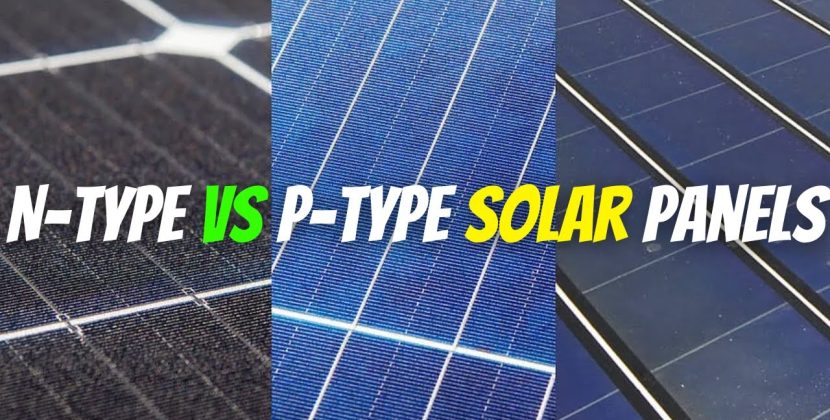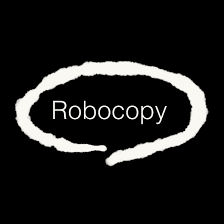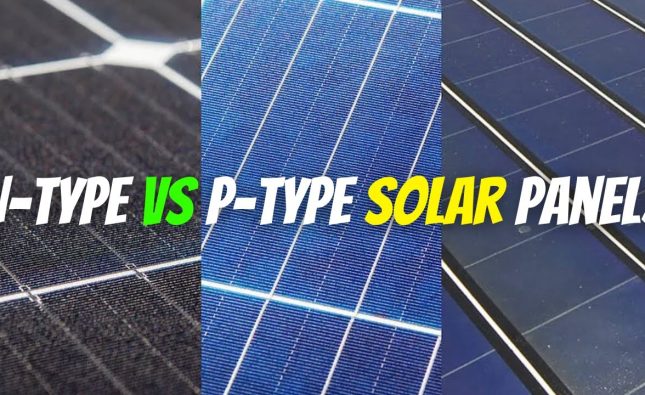Introduction to Robocopy
Robocopy, short for Robust File Copy, is a powerful command-line tool in Windows used to efficiently copy and synchronize files and directories. It offers a wide range of options to customize the copying process and is especially useful when you need to copy only new files and subfolders from a source directory to a destination disk.
Understanding the Command Line Options
Before diving into the specifics of copying new files and subfolders, let’s understand some essential command-line options used with Robocopy:
/E: The/Eswitch stands for “copy subdirectories, including empty ones.” It ensures that all subdirectories are copied from the source to the destination./XO: The/XOswitch means “exclude older files.” When copying files, only those that are newer in the source compared to the destination will be copied.
How to Copy Only New Files and Subfolders
To copy only new files and subfolders from a source directory (e.g., C:\Users\Valery\Documents) to a destination disk (e.g., J:\Robocopy), we can use the /S switch, which stands for “copy subdirectories but not empty ones.” This prevents Robocopy from creating all the subfolders on the destination if there are no new files in them.
The command would look like this:

In this command, /MAXAGE:20131030 ensures that only files created after the specified date (e.g., October 30, 2013) will be considered for copying. This way, you’ll copy only new files from the source to the destination.
Excluding Empty Folders for a Cleaner Destination
To further improve the destination directory’s cleanliness and avoid copying empty folders, we can add the /XD switch, which stands for “exclude directories.” You can list the directories you want to exclude after the /XD switch.
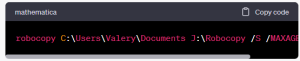
In this example, “Folder1” and “Folder2” are excluded from the copying process. You can add more directories as needed.
Improving Efficiency with Additional Options
Robocopy offers many other options to fine-tune the copying process, such as multithreading, logging, and excluding specific file types. For instance, you can use the /MT switch to enable multi-threaded copying, which can significantly speed up the process on modern systems:
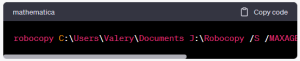
Conclusion
Robocopy is a versatile and efficient tool for copying files and directories in Windows. By using the appropriate command-line options like /S and /XD, you can ensure that only new files and subfolders are copied while excluding empty folders on the destination. Experiment with additional options to optimize the copying process based on your specific requirements. With Robocopy’s power at your fingertips, managing file copies becomes a breeze!