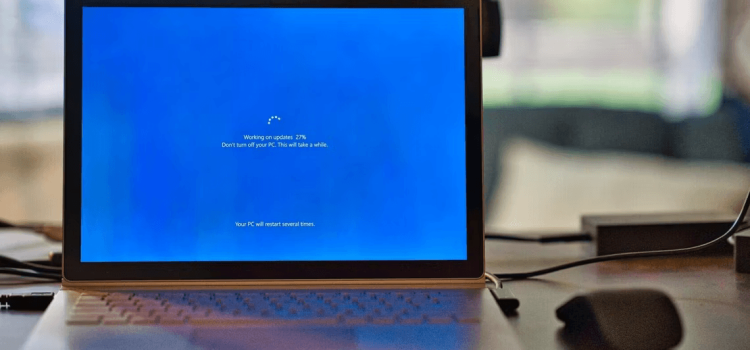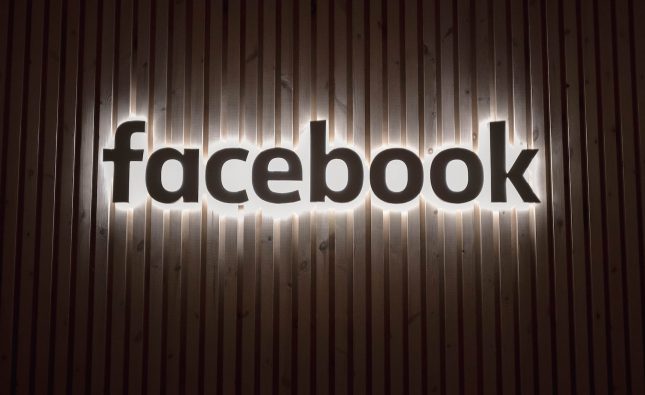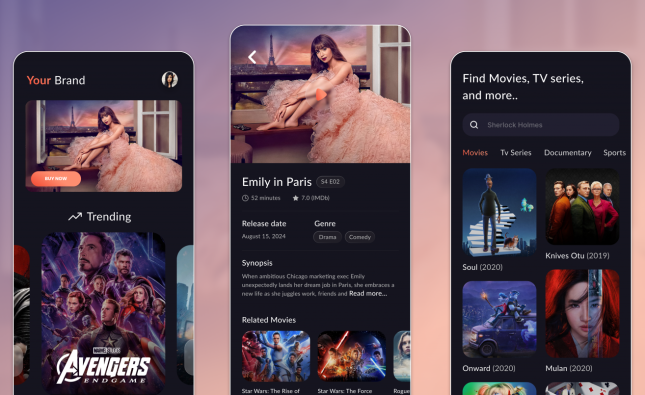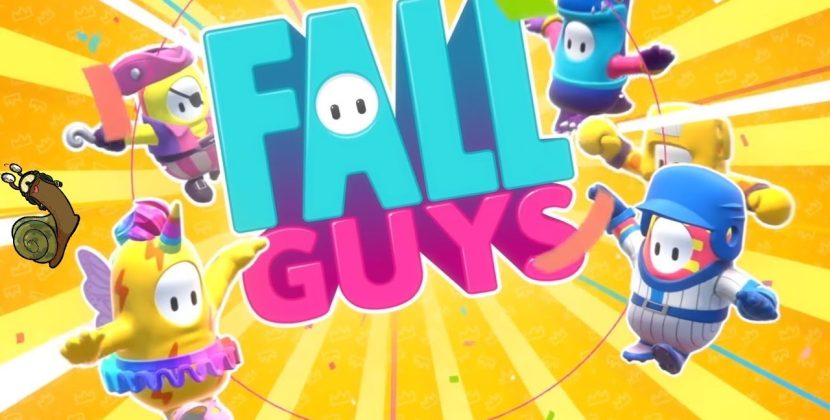
Manual Method: Resetting Windows Update Components
The most common way to reset Windows Update components is through the Command Prompt. Follow these steps carefully:
- Right-click on the Start icon and select “Terminal (Admin)” from the list.
- Confirm by selecting “Yes” when the User Account Control (UAC) prompt appears.
- Execute the following commands one by one, pressing “Enter” after each:
net stop bits
net stop wuauserv
net stop appidsvc
net stop cryptsvc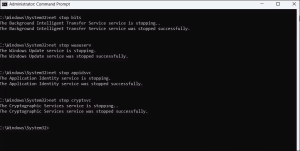
Image by https://www.makeuseof.com/ - Run the command to delete the qmgr*.dat files:
Del “%ALLUSERSPROFILE%\Application Data\Microsoft\Network\Downloader\*.*” Confirm by typing - Delete all Windows Update files using these commands:
rmdir %systemroot%\SoftwareDistribution /S /Q
rmdir %systemroot%\system32\catroot2 /S /Q - Reset the BITS and Windows Update services’ security descriptors:
sc.exe sdset bits D:(A;;CCLCSWRPWPDTLOCRRC;;;SY)(A;;CCDCLCSWRPWPDTLOCRSDRCWDWO;;;BA)(A;;CCLCSWLOCRRC;;;AU)(A;;CCLCSWRPWPDTLOCRRC;;;PU)
sc.exe sdset wuauserv D:(A;;CCLCSWRPWPDTLOCRRC;;;SY)(A;;CCDCLCSWRPWPDTLOCRSDRCWDWO;;;BA)(A;;CCLCSWLOCRRC;;;AU)(A;;CCLCSWRPWPDTLOCRRC;;;PU)
- Navigate to the System32 folder:
cd /d %windir%\system32
- Re-register BITS and Windows Update files:
regsvr32.exe /s atl.dll
regsvr32.exe /s urlmon.dll
regsvr32.exe /s mshtml.dll
regsvr32.exe /s shdocvw.dll
regsvr32.exe /s browseui.dll
regsvr32.exe /s jscript.dll
regsvr32.exe /s vbscript.dll
regsvr32.exe /s scrrun.dll
regsvr32.exe /s msxml.dll
regsvr32.exe /s msxml3.dll
regsvr32.exe /s msxml6.dll
regsvr32.exe /s actxprxy.dll
regsvr32.exe /s softpub.dll
regsvr32.exe /s wintrust.dll
regsvr32.exe /s dssenh.dll
regsvr32.exe /s rsaenh.dll
regsvr32.exe /s gpkcsp.dll
regsvr32.exe /s sccbase.dll
regsvr32.exe /s slbcsp.dll
regsvr32.exe /s cryptdlg.dll
regsvr32.exe /s oleaut32.dll
regsvr32.exe /s ole32.dll
regsvr32.exe /s shell32.dll
regsvr32.exe /s initpki.dll
regsvr32.exe /s wuapi.dll
regsvr32.exe /s wuaueng.dll
regsvr32.exe /s wuaueng1.dll
regsvr32.exe /s wucltui.dll
regsvr32.exe /s wups.dll
regsvr32.exe /s wups2.dll
regsvr32.exe /s wuweb.dll
regsvr32.exe /s qmgr.dll
regsvr32.exe /s qmgrprxy.dll
regsvr32.exe /s wucltux.dll
regsvr32.exe /s muweb.dll
regsvr32.exe /s wuwebv.dll
- Reset Winsock (Windows Sockets):
netsh winsock reset
- Restart the services related to Windows Update:
net start bits
net start wuauserv
net start appidsvc
net start cryptsvc
Close the Command Prompt window and restart your PC to apply the changes. If you’re interested in discovering more useful commands, check our guide on the best Command Prompt commands for Windows.
Using a Batch File: A Hassle-Free Approach
If the manual method seems overwhelming, you can opt for a batch file approach:
- Press Win + S to open the search menu and type “Notepad.” Press Enter.
- Copy and paste the provided commands into Notepad.
- Save the file as “Reset Windows Components.bat.”
- Click the File menu at the top, then Save as.
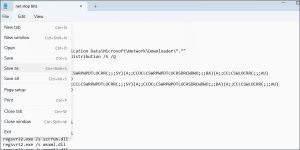
Image by https://www.makeuseof.com/ 5. Enter Reset Windows Components.bat in the name field and specify your preferred location for saving the file.
6. Click the Save as type drop-down menu to select All files, then click on Save.
7. Locate the saved batch file on your PC. Right-click on it and select Run as administrator from the context menu.
8. Select Yes when the User Account Control (UAC) prompt appears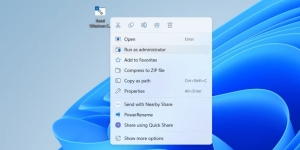
Image by https://www.makeuseof.com/
This batch file executes the same commands as the manual method, simplifying the process for you.
Conclusion
Resetting Windows Update components can often fix issues with downloading and installing updates. If you encounter problems in the future, you now have the tools to reset these components manually or using a batch file. However, if the issues persist, there are other Windows Update troubleshooting methods you can explore to ensure your system stays up-to-date and secure.
Remember, maintaining a smoothly functioning system often requires a bit of technical know-how, and these methods can be valuable tools in your arsenal of system management techniques.