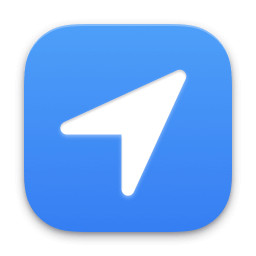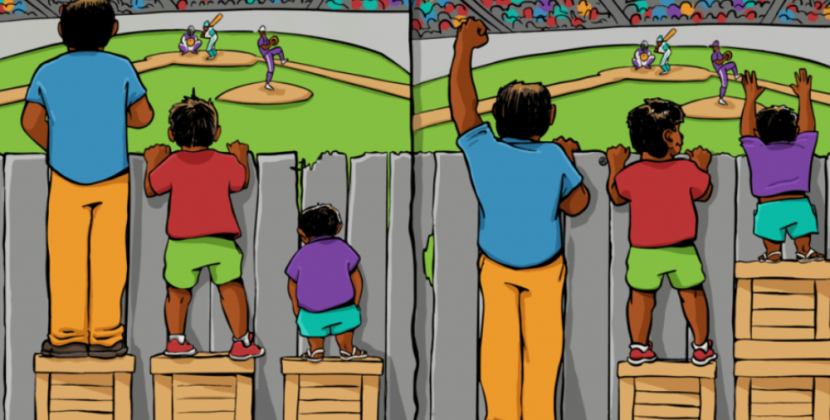
Introduction to Location Services on Mac
Location Services is a valuable feature on macOS that allows various apps, websites, and system services to access your specific location for improved functionality. Whether it’s using Find My Mac to locate your lost device or enhancing the performance of location-based services like Maps, Siri, and Calendar, Location Services plays a crucial role in your Mac’s operations. However, some users may encounter issues with Location Services not working as expected. In this guide, we’ll explore common problems and provide step-by-step solutions to fix them.
Common Location Services Problems on Mac
Users facing Location Services issues may come across several frustrating situations, such as:
- Inability to turn on Location Services
- Automatic turning off of Location Services
- Apps and websites unable to detect the user’s location
- Error messages like “unable to determine current location at this time”
Steps to Fix Location Services Issues on Mac
To address these problems and enable Location Services on your Mac, follow these troubleshooting steps:
-
Update macOS and Check Settings
- Ensure that your Mac is running the latest version of macOS. Go to System Preferences > Software Update to check for updates and install them if available.
- Verify that Location Services is enabled on your Mac. Open System Preferences > Security & Privacy > Privacy, click on Location Services, and make sure “Enable Location Services” is selected. If this section is locked, click the lock icon and enter your password to unlock it.
- For specific apps and system services, ensure they are allowed to use Location Services by selecting the checkboxes next to them. Additionally, check if third-party apps are up to date and consider reaching out to their developers if issues persist.
- Confirm that your region is correctly selected in System Preferences > Language & Region and that the date, time, and time zone settings are set to automatic in System Preferences > Date & Time.
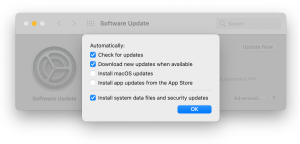
Image by:https://www.intego.com/
-
Restart Your Mac to Resolve Location Services Problems
- Turn off Location Services: Apple menu > System Preferences > Security & Privacy > Privacy > Location Services. You may need to click the lock icon to make changes and enter your administrator password if necessary. Deselect the “Enable Location Services” box.
- Restart your Mac: Apple menu > Restart.
- After the restart, turn on Location Services again by going to Apple menu > System Preferences > Security & Privacy > Privacy. Select the “Enable Location Services” box.
- Test if the issue has been resolved.
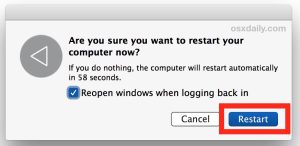
Image by:https://osxdaily.com/
-
Try Safe Mode to Troubleshoot Location Services
- Boot your Mac in Safe Mode by following the appropriate steps for Intel or Apple silicon Mac.
- Once in Safe Mode, turn off Location Services, wait for a minute, and then turn it back on in System Preferences > Security & Privacy > Privacy.
- Restart your Mac to exit Safe Mode.
- Check if the issue is fixed after the restart.

Image b:https://eshop.macsales.com/
- Still Experiencing Issues? Contact Apple Support If the problem persists despite trying the above steps, it’s recommended to seek assistance from Apple Support. They can provide further guidance and help resolve any underlying issues affecting Location Services on your Mac.
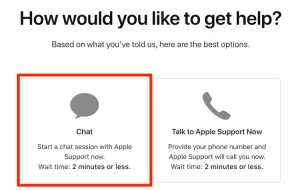
Image by:https://www.businessinsider.com/
Conclusion
Location Services is a valuable feature that enhances the functionality of various apps and services on your Mac. If you encounter issues with Location Services not working properly, following the troubleshooting steps mentioned above can help resolve the problems and ensure smooth operation.