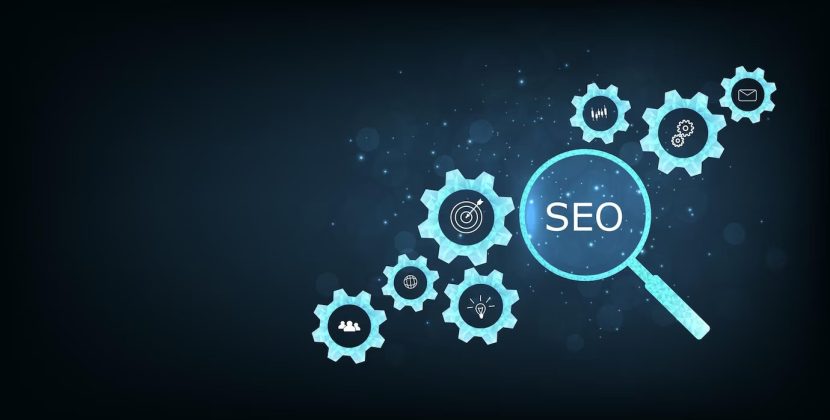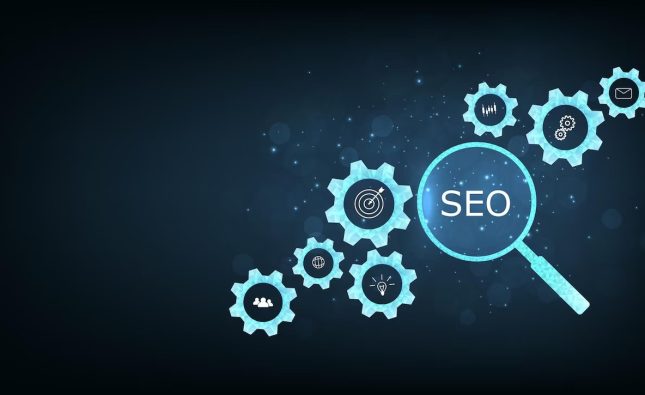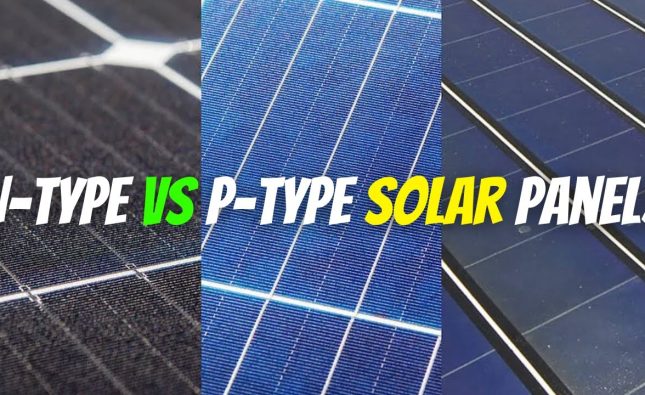Introduction: Enhance Remote Control with LiveDesktop
LiveDesktop offers a powerful solution for remotely controlling your macOS devices by leveraging the built-in Remote Management service. This integration ensures a seamless and secure remote-control experience. However, there might be instances where the Remote Management service needs to be manually enabled. In this guide, we will walk you through the process of enabling Remote Management for LiveDesktop on macOS 10.14 Mojave and newer, as well as macOS 10.13 High Sierra and older versions.
Enabling LiveDesktop on macOS 10.14 Mojave and Newer
In macOS Mojave and newer versions, Apple has restricted the use of the kickstart command-line tool for enabling full control of Remote Management. Therefore, enabling Remote Management for LiveDesktop can be achieved through the following methods:
Sending the Enable Remote Management MDM Command
For devices that are enrolled in Mobile Device Management (MDM), administrators can easily enable Remote Management by sending the “Enable Remote Management” MDM command. To do this, follow these steps:
- Go to Devices in the MDM console.
- Choose the desired device that needs Remote Management enabled.
- Navigate to the GoLive section.
- Under Networking, select the “Enable Remote Management” command.
With this command, Remote Management will be activated on the device, ensuring that LiveDesktop can connect and control it remotely.

Manually Enabling Remote Management via System Preferences
For devices that are not enrolled in MDM or if the MDM option is not available, you can manually enable Remote Management through System Preferences. However, this method requires the user to have Administrator rights on the Mac. Follow these steps:
- Open System Preferences from the Apple menu.
- Click on Sharing.
- In the Sharing preferences window, check the box next to “Remote Management.”
By enabling Remote Management through System Preferences, you grant LiveDesktop the necessary permissions to remotely access and control the macOS device
Enabling LiveDesktop on macOS 10.13 High Sierra and Older
On macOS 10.13 High Sierra and older versions, LiveDesktop attempts to enable Remote Management silently through the command line. However, if you encounter issues where Remote Management is not being enabled, consider the following:
Check for Existing Alerts with Remediation
In some cases, LiveDesktop might fail to enable Remote Management due to existing alerts with remediation. If an alert is configured to monitor the “Remote Desktop Enabled” fact and remediate it, it might interfere with the process of enabling Remote Management for LiveDesktop.
To address this, review your alert configurations and scripts to ensure that they do not interfere with the activation of Remote Management.
Troubleshooting: Ensuring Seamless LiveDesktop Functionality
While enabling Remote Management, you might encounter some challenges that hinder LiveDesktop’s functionality. Here are some troubleshooting tips to help you resolve potential issues:
Verifying Network Connectivity and Permissions
Ensure that the macOS device has a stable network connection, as connectivity issues can affect LiveDesktop’s ability to establish a remote connection.
Additionally, verify that the user account used to enable Remote Management has the necessary administrative privileges to make system changes.
Checking for Conflicting Policies or Software
Check for any conflicting policies, scripts, or third-party software that may interfere with Remote Management. Some applications or configurations might disable Remote Management unintentionally.
Review the installed software and configurations to identify any potential conflicts and disable or uninstall them if necessary.
Seeking Technical Support or Assistance
If troubleshooting steps do not resolve the issue, consider seeking technical support or assistance from your IT department or LiveDesktop support team. They can provide additional insights and solutions to ensure a smooth LiveDesktop experience.
Conclusion: Embrace Efficient Remote Management with LiveDesktop
LiveDesktop offers unparalleled convenience for remotely controlling macOS devices. By following the methods outlined in this guide, you can enable Remote Management seamlessly on macOS 10.14 Mojave and newer, as well as macOS 10.13 High Sierra and older versions. Remember to address any conflicting scripts or configurations to ensure LiveDesktop functions flawlessly. With LiveDesktop’s enhanced remote control capabilities, managing your macOS devices becomes more efficient and productive.