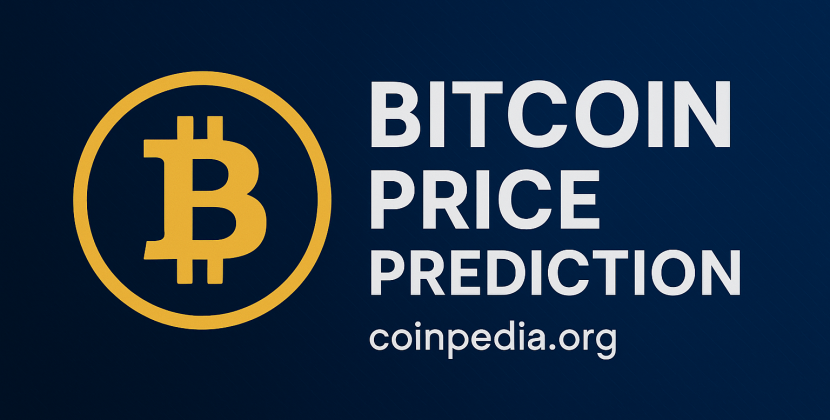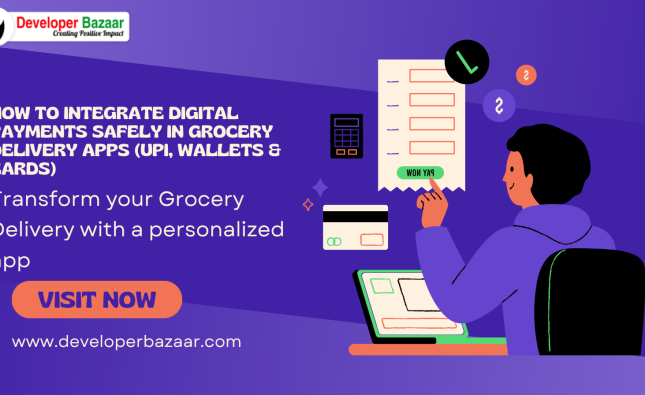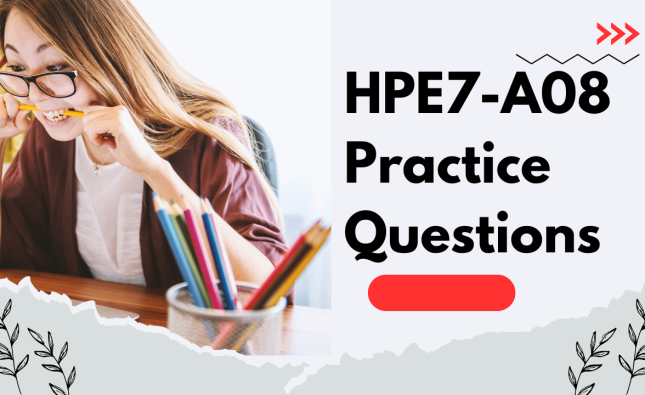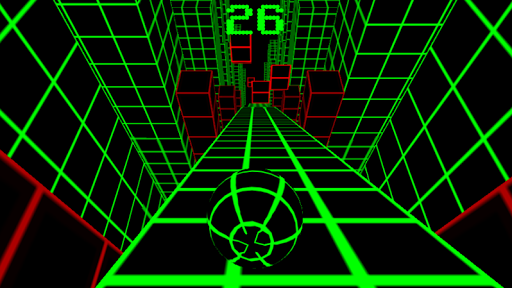
Introduction to Windows AutoPlay
Windows AutoPlay is a convenient feature that automatically detects and performs actions when you insert new media or attach hot-plug devices to your computer. Based on the current settings, AutoPlay can perform various actions, such as playing content automatically, displaying a dialog box for selecting a default handler, launching applications for mixed content, or simply showing files in a standard folder view. This article will guide you through the process of setting up and using AutoPlay efficiently.
Preparing Hardware and Software for AutoPlay
Before you can use AutoPlay, certain information needs to be registered in the Windows registry. These pieces of information interact and reference each other to create the full AutoPlay environment. To ensure AutoPlay functions correctly, follow these individual stand-alone procedures:
- How To Assign a Device Handler to a Device
- How To Specify an Icon, Label, or Device Handler for a Device Using a Device Group
- How To Specify an Icon, Label, or Device Handler for a Device Using a Device Class
- How To Prevent AutoPlay for a Component
- How To Register a Handler for a Device Event
- How To Use AutoPlay Events in Running Applications
- How To Register an Event Handler

Image by https://www.google.com/
How AutoPlay Searches and Identifies Media
AutoPlay searches for media files up to four directory levels below the root directory to find known file types. It uses the PerceivedType value associated with a file name extension in the registry to determine the file’s category, whether it is an image, an audio file, or a video file. This information helps AutoPlay launch the appropriate handler for that device and file type. To understand more about Perceived Types and Application Registration, refer to the relevant documentation.
Understanding Single and Mixed Content Types
AutoPlay categorizes media into three main content types: Pictures, Music, and Video. A medium is considered to contain a single content type if all the files on the medium fall into one of these categories. For example, a medium containing .jpg, .gif, and .bmp files will be classified as having a single content type – “Pictures.”
On the other hand, if the medium contains different supported content types without any single content type accounting for 100 percent of the total, it is considered to have mixed content. Handling mixed content requires user input, and AutoPlay presents a dialog box with a filtered list of registered applications relevant to the content types present on the media.
Sample Scenarios for AutoPlay Usage
Let’s explore a few scenarios to better understand AutoPlay’s behavior:
- AutoPlay for Storage Devices with Picture Media:
- When a USB SanDisk CompactFlash reader device with .jpg files is connected, AutoPlay launches the appropriate image application.
- Users have the option to change the default action to another registered AutoPlay application, such as the Scanner and Camera Wizard or Picture It!.
- AutoPlay for Music File Playback Devices and Storage Devices:
- When a USB Diamond Rio MP3 Player is attached, AutoPlay plays the files using its registered default handler, such as Windows Media Player.
- Users can access the property sheet of the storage device and change the default action to another registered AutoPlay application, like WinAmp or Real Player.
- AutoPlay for Video Playback on First Presentation:
- When a 1394 digital video camera is connected for the first time, a dialog box prompts the user to choose an application to run.
- The user can set the selected behavior as the default action for later digital video camera hot-plug events.
Assigning Default Handler Applications
By default, a fresh installation of Windows comes with registered handler applications for different media types, including Pictures, Music, and Video. For non-supported types, users are prompted to assign the default AutoPlay action for each storage device upon its first introduction to the system. Users can always change the default AutoPlay handler for any storage device or content type using the AutoPlay property page accessible from My Computer.
Handling Mixed Content Types with AutoPlay
When AutoPlay detects mixed content media, it requires user input to take action. A dialog box presents a filtered list of registered applications relevant to all content types present on the media. Users can choose an application to AutoPlay that particular content type, while the rest remain untouched. The choice made for mixed content types cannot be saved as a default due to the unpredictable nature of mixed content media compositions.
Exploring AutoPlay User Interfaces
AutoPlay offers three user interfaces:
- Single Content Type Dialog Box:
- Displayed when any supported media without a default AutoPlay action is presented.
- Users can choose an action from the list of registered applications, list files in a folder view, or take no action.
- Users can save a choice as the default action for the medium.
- Mixed Media Dialog Box:
- Displayed when a medium contains a mix of supported file types.
- Presents a filtered list of applications relevant to all content types on the media.
- No option to choose a permanent default action due to the unpredictable nature of mixed content media.
- Property Page:
- Provides AutoPlay configuration options for a specific DVD/CD-ROM device or content type.
- Users can choose different actions for each content type.
Conclusion
Windows AutoPlay simplifies and streamlines the process of interacting with media devices on your computer. By understanding its functionalities, defining content types, and managing default handler applications, you can tailor AutoPlay to suit your needs and preferences. Experiment with different scenarios and make the most of this powerful feature for seamless media interactions on your Windows system.