
1. Setting Up Your Apple TV for the Ultimate Entertainment Experience
Bringing the big screen into your home has never been easier. Follow these steps to ensure a seamless setup process:
2. Unboxing and Connecting: How to Get Your Apple TV Ready
Before you dive into the Apple TV’s features, make sure you have the essentials ready:
- An Internet connection.
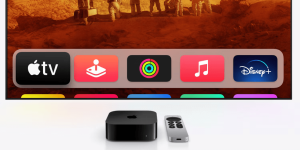
Image by https://chat.openai.com/ - A TV or display with an HDMI port.
-
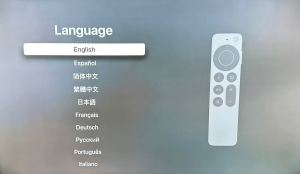
Image by https://chat.openai.com/ An HDMI cable (Note: Apple TV doesn’t include one).
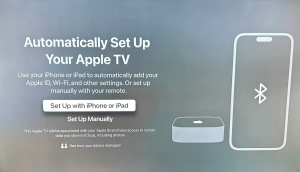
Image by https://chat.openai.com/
If you’re an iPhone user, streamline the setup process by using your device:
- Update your iPhone to the latest iOS version.
- Sign in to iCloud with your Apple TV.
- Turn on two-factor authentication for your Apple ID.
- Activate Bluetooth and connect to your home Wi-Fi network.
Once prepared, unpack the Apple TV 4K box to find the Siri Remote, streaming box, and power cable. Connect the power cable to both the Apple TV and a power outlet. Attach the HDMI cable to the Apple TV and your TV, and ensure your TV is set to the correct HDMI input.
3. Navigating Your Apple TV: Siri Remote and Customization

Personalize your Apple TV experience using the Siri Remote:
- Select your language and country/region.
- Opt to use Siri for enhanced functionality.

Image by https://chat.openai.com/ - Set up your Apple ID and Wi-Fi settings using your iPhone for a quicker process.
- Alternatively, manually enter your Apple ID and Wi-Fi info.
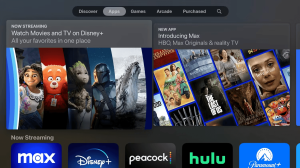
Image by https://chat.openai.com/ - Sign in with your TV provider for access to locked content.
- Customize settings like One Home Screen to unify your Apple TV experience across devices.
- Add your Apple TV to the Home app and invite additional users for personalized access.
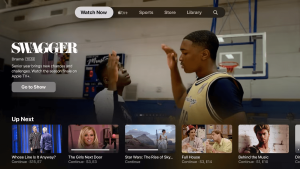
Image by https://chat.openai.com/
4. Exploring Content and Beyond: Apple TV’s Features at Your Fingertips
Master the Siri Remote, a pivotal aspect of your Apple TV interaction:
- Use the touch-sensitive clickpad and ring for navigation.
- Harness Siri’s voice commands for content search, media control, weather updates, and more.
- Control TV power and volume, access Control Center, and manage media playback.
- Utilize the Remote app on your iPhone or iPad for a seamless alternative.
The Apple TV’s heart lies in its apps. Discover a world of possibilities:
- Access the App Store for a range of apps, games, and services.
- Browse curated titles in Discover or explore apps by category.
- Apple apps like Apple TV, Music, and Photos are pre-installed.
- Embrace the Apple TV app for a centralized hub of your content, including subscriptions and Apple TV+.
Unlock smart home control with your Apple TV:
- Transform your Apple TV into a smart home hub.
- Use Siri to control HomeKit devices remotely.
- Access Control Center for user switching, device sleep, music control, and more.
In Conclusion
Your Apple TV 4K journey has just begun. It’s more than a streaming device; it’s a hub for entertainment, smart home control, and personalization. With its user-friendly setup, intuitive Siri Remote, and a wealth of content options, your living room transforms into a theater of possibilities. Dive in and experience all that the Apple TV has to offer.










