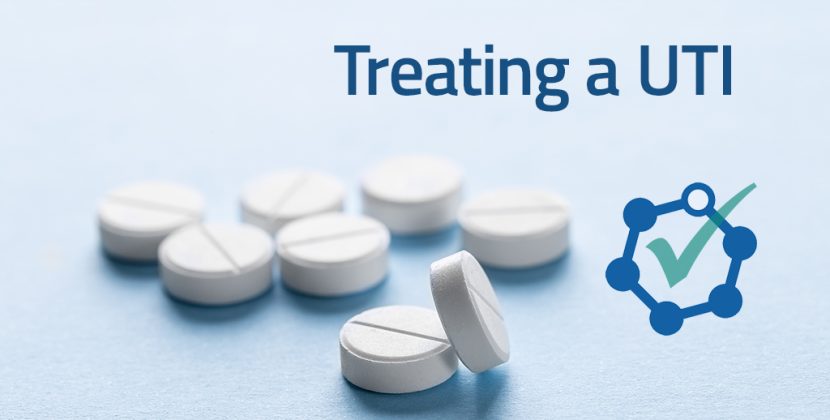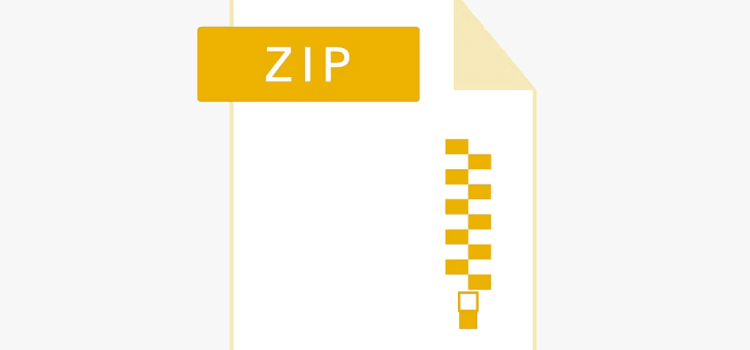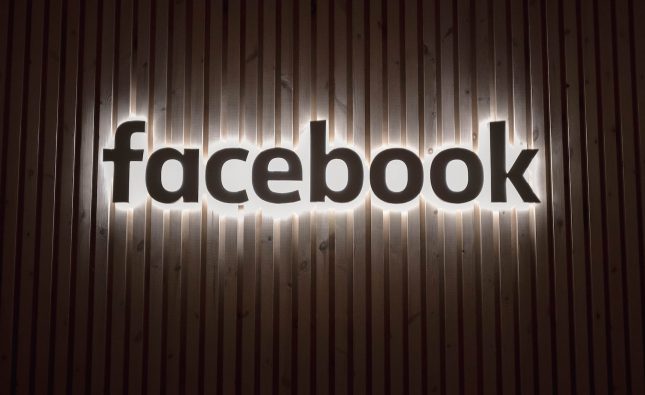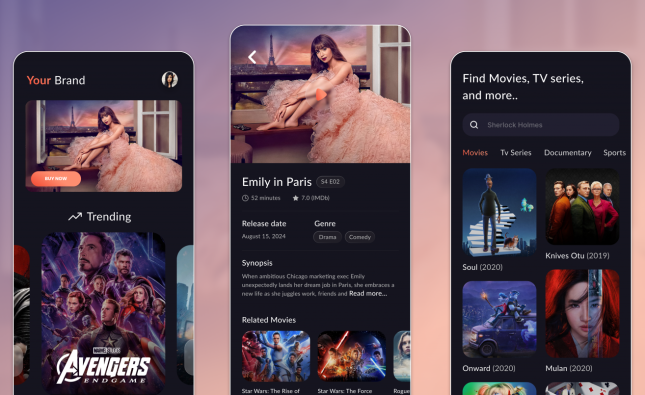Hiding ZIP Archives Inside Images on Windows 10
Steganography is the art of concealing data within other data, and in the realm of computing, it’s the perfect way to safeguard your confidential files on Windows 10 and 11. In this comprehensive guide, we’ll delve into the fascinating world of steganography and unveil two methods to hide ZIP Archives within images. Whether you’re a tech enthusiast or simply looking to protect your important files, this article is your gateway to mastering this digital art.
Understanding Steganography: A Brief Introduction
Steganography, the art of hiding data in plain sight, is a powerful technique for protecting your confidential files. It involves concealing data within seemingly innocuous files, such as images. Imagine a ZIP archive masquerading as a simple image file—this is where steganography shines.
Method 1: Using Command Prompt – Hiding ZIP Files with Ease
Are you a command-line aficionado? Learn how to hide a ZIP file within an image using the Command Prompt. It’s a straightforward process that requires just one command. You’ll be amazed at the simplicity of this technique.
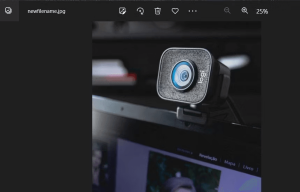
How to Get Started With the Command Prompt
To begin, create a ZIP archive containing the files you wish to conceal. Ensure that your image and ZIP file are in the same folder for this method to work effectively. Then, follow these steps:
| Step | Action |
|---|---|
| 1 | Create the ZIP archive to conceal. |
| 2 | Place the ZIP file in the image folder. |
| 3 | Open an elevated Command Prompt. |
| 4 | Navigate to the folder with your files. |
| 5 | Execute a command to merge the files. |
| 6 | Access your concealed ZIP archive. |
Note: Replace the file names in the command with your actual file names. Avoid using spaces in file names for this method.
Method 2: Image Steganography Software – The Automated Approach
Prefer a more user-friendly approach? Enter Image Steganography software, designed for Windows 10 and 11. This tool allows you to embed ZIP archives into images without the need for complex commands. Here’s how it works:
- Download Image Steganography: Get this user-friendly software from Softpedia.
- Select Your Files: Ensure both your image and ZIP archive are in the same folder.
- Drag and Drop: Use the software to select your image and ZIP archive.
- Choose Output Location: Decide where to save your newly created image.
- Start the Process: Let Image Steganography work its magic.
Note: Ensure your image file is larger than the ZIP archive, or use the Pre-Scale Image option if needed.
Accessing Hidden Archives: Unveiling Your Secure Files
Now that you’ve hidden your ZIP archive within an image, how do you access it? We recommend using the versatile 7-Zip software, a powerful file extraction tool for Windows. Follow these steps:
- Install 7-Zip: Download and install 7-Zip, available in 64-bit version on their website.
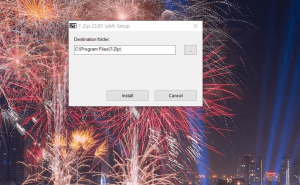
Image by https://www.makeuseof.com/ - Locate Your Image: Find the image with the concealed ZIP archive.
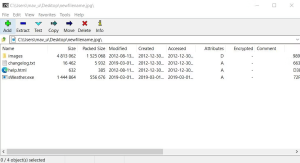
Image by https://www.makeuseof.com/ - Open with 7-Zip: Double-click your image to open it in 7-Zip.

Image by https://www.makeuseof.com/ - Access Your Files: Browse and extract the contents of the ZIP archive.
How to Hide a ZIP in an Image File With Image Steganography
If a more automated way to hide a ZIP archive in an image file is preferred, check out the Image Steganography software. Image Steganography is freeware software for Windows 11/10 that enables you to embed ZIP archives in images without any command input necessary. This is how you can hide a ZIP in an image with the Image Steganography software:
- Open this Image Steganography page on Softpedia.
- Download and double-click the Image Steganography Setup.exe file to bring up an installer window.
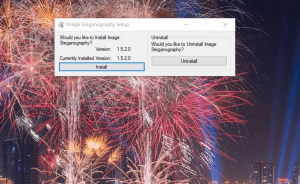
Image by https://www.makeuseof.com/ 3.Select Yes when prompted to start Image Steganography.
Open the folder that contains the ZIP archive and image file you want to merge. Remember that both files must be in the same folder just like the first method.Drag and drop the image file from its folder onto the Image box within the software to select it. Now that you’re ready to go, proceed with the following:
- Click the File radio button.
- Then drag and drop the ZIP archive from the folder onto the file box.
- Click the Choose button for the output image.
- Choose a folder to save the output file in. Input a name for the new image file and click Save.
- Make sure the Embed and Encode steganography mode options are selected.
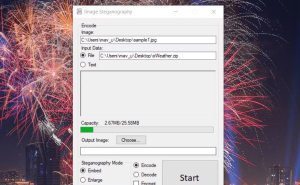
Image by https://www.makeuseof.com/ - Press the Start button in Image Steganography.
If an error message pops up that says the “image is too small,” you’ll need to select a bigger picture file. The image file must be larger than the ZIP archive you want to merge it with. Alternatively, select the Pre-Scale Image checkbox.Your new image output file will be in whatever folder you selected to save it in. The ZIP file is embedded in it, but you’ll only see the image with whatever software it opens in.
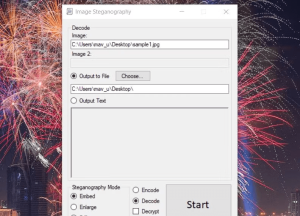
Image by https://www.makeuseof.com/
Why Steganography Matters: Safeguarding Your Confidential Data
In an era where digital security is paramount, steganography offers a unique way to protect your most important files. Concealing ZIP archives within images ensures that your confidential data remains hidden in plain sight, safeguarding your privacy.
Conclusion: Mastering the Art of Digital Concealment
In this digital age, data security is a top priority. Steganography empowers you to hide your ZIP archives within images, adding an extra layer of protection to your confidential files. Whether you prefer the simplicity of the Command Prompt or the user-friendly Image Steganography software, you now have the tools to master this art of digital concealment.
So, go ahead, safeguard your most important files with steganography. Your secrets will remain hidden, even in plain view.
About the Author
Jack Slater is a tech enthusiast with years of experience in data security. As an avid Windows user, he’s dedicated to sharing his knowledge and expertise with fellow tech enthusiasts. Jack’s passion for digital privacy has led him to explore the fascinating world of steganography.