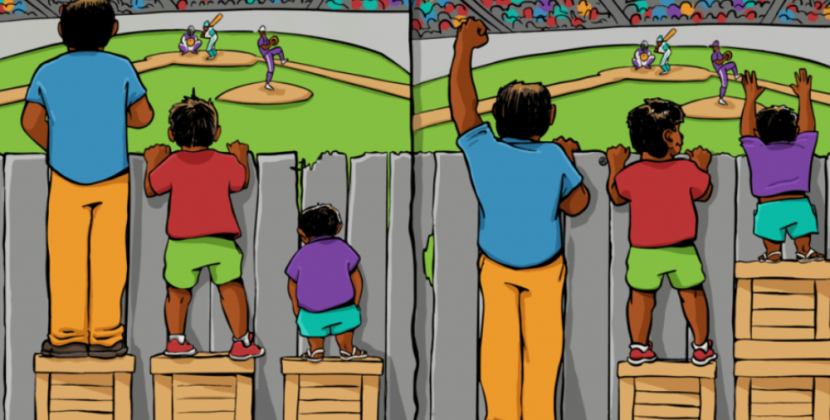
Understanding Excel Lag on Windows
Excel, a vital tool for data management and analysis, can sometimes hit a speed bump on Windows. This lag can be frustrating and detrimental to your workflow. Understanding the causes is the first step in resolving this issue.
Optimize Excel Formulas and Functions
Complex formulas and functions can be a prime suspect behind Excel’s lag. Streamline your calculations by employing efficient functions and simplifying intricate formulas. This optimization can lead to a significant boost in responsiveness.

Managing Large Datasets with Efficiency
Working with extensive datasets is another potential contributor to Excel lag. Master techniques like data sorting, filtering, and pivot tables to efficiently manage and analyze large volumes of data without sacrificing performance.
Updating Excel and Windows for Performance
Often, the remedy for lag is simpler than you think. Outdated software versions can drag down Excel’s speed. Regularly update both Excel and Windows to access the latest enhancements, bug fixes, and performance optimizations.
Minimizing External Add-ins and Plugins
External add-ins and plugins enhance Excel’s capabilities but can also be a source of lag. Audit and manage these extensions to prevent them from causing delays and disruptions in your workflow.
Adjusting Hardware Resources for Excel
Did you know that tweaking your hardware settings can give Excel a performance boost? Allocate more resources, such as RAM, and adjust processor affinity settings to provide Excel with the power it needs to run smoothly.
Utilizing Workbook and Worksheet Best Practices
Efficient workbook and worksheet practices can significantly impact Excel’s responsiveness. Organize your data logically, employ formatting judiciously, and eliminate unnecessary elements that contribute to lag.
In conclusion, battling Excel lag on Windows requires a multifaceted approach. By optimizing formulas, managing datasets, staying updated, managing add-ins, adjusting hardware resources, and adhering to best practices, you can restore Excel to its full potential.
Don’t let lag hold you back—implement these strategies and watch your Excel experience transform. Boost your speed, enhance responsiveness, and conquer your tasks with renewed efficiency.










