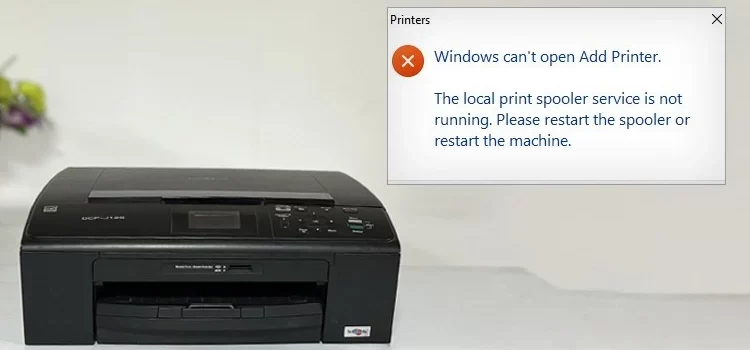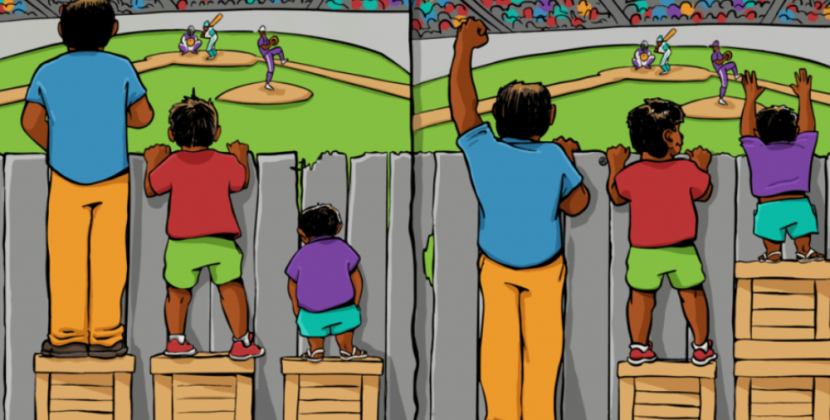
Introduction:
Printer spooling errors can be frustrating, especially when you need to print important documents. If you’re facing printer spooling issues on macOS Ventura, don’t worry, as we have some solutions to help you troubleshoot and resolve the problem. This article will guide you through the steps to get your printer working properly again.
Enabling Cups Manager via Web Browser:
To begin troubleshooting printer spooling errors, you need to enable the Cups manager via the web browser. Follow these steps:
- Open the Terminal app on your Mac.
- Type the command “sudo cupsctl Webinterface=yes” and press enter.
- Enter your password when prompted and press enter again.
- This enables the Cups manager through a web browser, allowing you to access printer settings.
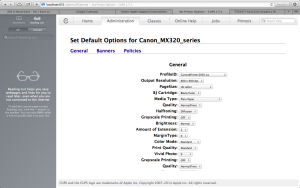
Image by:https://www.pos99.com.au/
Accessing Cups Printer Manager:
Once you’ve enabled the Cups manager, you can access the Cups printer manager through your web browser. Follow these steps:
- Open your web browser and type “localhost:631” in the address bar.
- You’ll be directed to the Cups printer manager.
- Go to “Administration” and select “Manage Printers.”
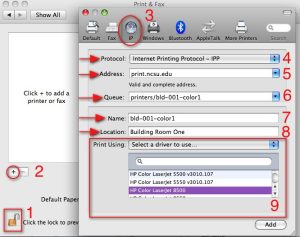
Image by:https://oit.ncsu.edu/
Modifying Printer Settings for LPD/LPR Protocol:
Next, you’ll need to modify the printer settings to use the LPD/LPR protocol. Here’s how:
- Click on your printer’s link (aka Xerox Printer).
- In the Administration combo box, select “Modify Printer.”
- Choose “LPD/LPR” and click “Continue.”
- In the connection input field, type your printer’s IPv4 address followed by “/spool.” For example, “lpd://192.168.1.100/spool.”
- Click “Continue” twice to proceed.
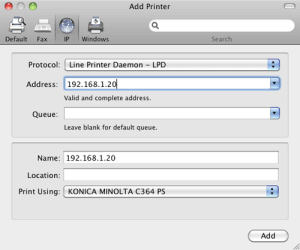
Image by:https://manuals.konicaminolta.eu/
Selecting the Correct Xerox Driver:
To ensure proper functioning of your printer, it’s crucial to select the correct Xerox driver. Here’s what you should do:
- Verify that you have selected the appropriate Xerox driver for your printer.
- Double-check all the driver settings for accuracy.
- Click “Modify Printer” to save the changes.
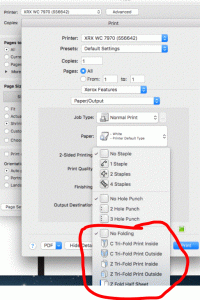
Image by:https://forum.support.xerox.com/
Conclusion:
By following the above steps, you can effectively troubleshoot printer spooling errors on macOS Ventura. Enabling the Cups manager, accessing the Cups printer manager, modifying printer settings for the LPD/LPR protocol, and selecting the correct Xerox driver are essential to resolving common printer spooling issues. Now you can print your documents without any hassle and get your printer working as it should. If you encounter any further problems, consider consulting professional support or refer to the macOS Ventura Knowledge Base for additional solutions.