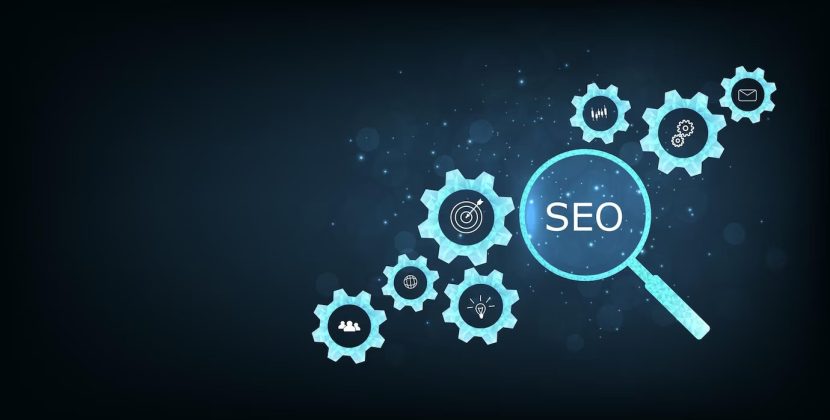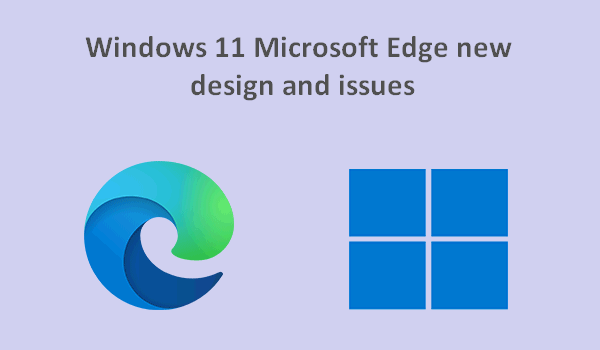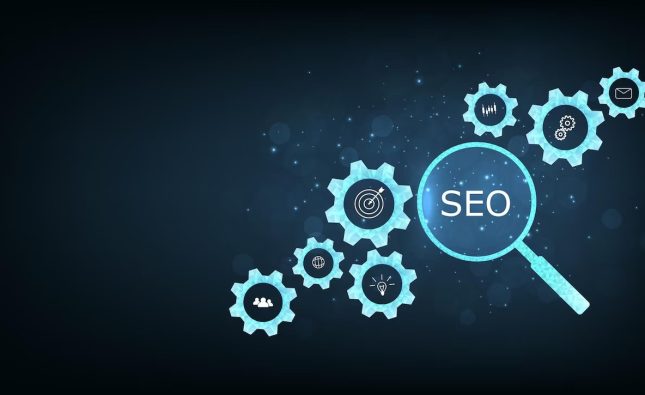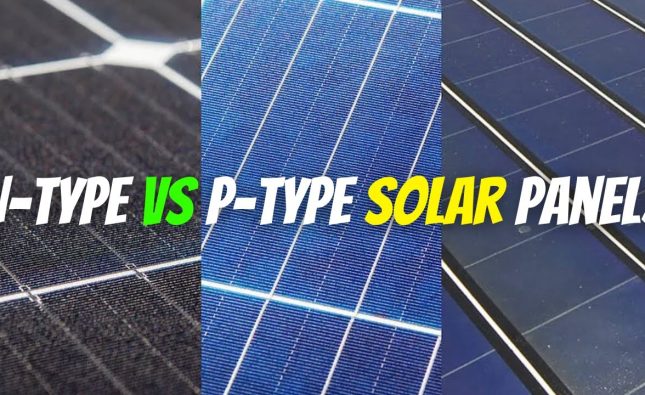Building a Microsoft Edge Extension
In this piece, we will investigate the principles and design related to developing a Microsoft Edge plugin. With the increasing demand for specialized browsing experiences, extensions are vital in enhancing or altering features to cater to the preferences of the intended users. Nonetheless, it should be highlighted that not all extensions are equally good. Let’s delve into the core principles and the operation of multi-tab browsers within the scope of extensions.
Understanding Browser Architecture for Extensions
Prior to beginning the construction of your Microsoft Edge extension, it’s essential to grasp the functioning of browsers. Particularly when dealing with multiple tabs. Every browser tab operates in isolation from others. It functions in independent threads to ensure a seamless and secure browsing experience. A tab handles one GET request, obtaining a single data stream, often an HTML document, along with JavaScript, CSS, and image references. Downloading these resources is done by the tab and rendered within the browser tab.
Communication with a remote server occurs from each separate tab in a self-contained manner. Although isolated from other tabs, a tab can execute JavaScript to interact with a server. The server corresponds to the original server for the initial GET request from the tab’s URL bar.

Exploring the Extension Communication Model
Although the traditional communication model is used by the browser’s tab pages, a different approach is introduced by extensions. Just like tab pages, an extension runs in a separate thread. It is separated from other webpage tab threads. Nevertheless, extensions work similar to remote servers inside the browser.
After installing an extension, it forms an independent web server, containing a bundle of web resources. This collection is akin to what web developers commonly distribute. This bundle, compressed into a zip file, includes HTML, CSS, JavaScript, image files, and a manifest file (manifest.json). The manifest file serves as the blueprint of your extension. Vital details are contained such as the version, title, required permissions, and more.
Launching the extension server entails going to the web bundle by utilizing the extension runtime. During installation, this identifier is assigned and indicates the location of the installed web bundle. Each extension has a distinct unique identifier, which guarantees separation and security.
An extension can communicate with tabs and also the toolbar of the browser, improving user interaction and functionality. Managing running tab pages with thread separation ensures isolated DOM manipulation in each tab page. This guarantees that any edits performed in one tab page do not impact the rest. To facilitate communication between the extension and tab pages, developers can utilize the extensions API. This API gives extra features such as handling notifications and managing storage.
Managing Permissions for Extensions
During installation, extensions provide optional permissions, where users can decide whether to accept or decline. Permission settings are outlined in the manifest.json configuration. They are displayed when installing, informing users about the extension’s requirements. Based on the granted permissions, the extension gains access to specific information inside the browser. This enables it to carry out designated tasks.
Conclusion
Developing a Microsoft Edge extension requires knowledge of the unique structure that separates it from regular browsing. By comprehending how browsers handle tabs and incorporating effective communication models, developers have the ability to build robust extensions that offer customized experiences to their intended users. Keep in mind to evaluate permissions and guarantee that users can decide on the access provided to your extension. Seize the chances of extension development to elevate the browsing experience on Microsoft Edge for users all over the world.