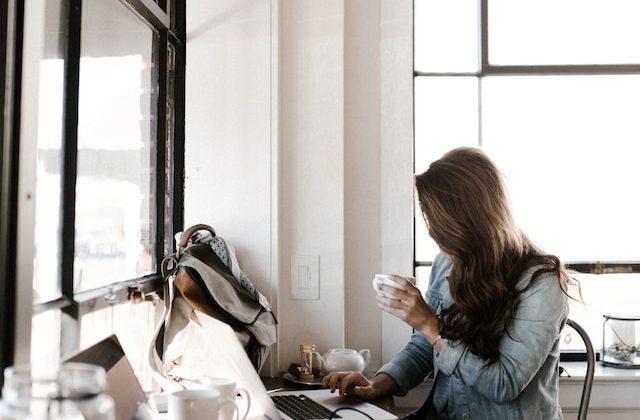Introduction: Transform Your Mac into a Windows-Style Machine
The world of personal computing offers a diverse range of experiences, and sometimes, you might find yourself wanting a change. If you’re a Mac user who’s ever wondered what it’s like to navigate your digital world through the lens of a Windows-style interface, you’re in luck. There are several apps available that can help you achieve just that.
Whether you’re a recent convert from Windows or simply looking for a fresh perspective, these five apps will allow you to customize your Mac’s appearance and functionality to resemble a Windows machine. Let’s explore how you can make your Mac look and feel like a Windows PC:
1. Get the Windows Taskbar With uBar
Transforming the Dock: The macOS Dock is a hallmark of the system, but it may lack some functionalities that Windows users are accustomed to. uBar is a versatile tool that enables you to replace the macOS Dock with a Windows-style taskbar. This transformation allows you to experience the familiarity of a Windows taskbar on your Mac.
Multi-Monitor Support: uBar doesn’t just stop at replicating the taskbar; it takes it a step further by offering multi-monitor support. This means you can have a taskbar on each of your connected monitors, streamlining your workflow across multiple screens. The “Mirror mode” feature ensures that you can use the same taskbar on all your monitors for a consistent experience.
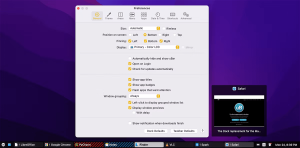
uBar is available for download, with a free version offering basic features and a premium version for more advanced customization. You can explore its features further by downloading it.
2. Customize Your Dock With ActiveDock
Retaining the Look: ActiveDock presents a unique blend of Windows-style functionality while preserving the Apple aesthetics that Mac users cherish. It’s the perfect choice if you want your Mac to look familiar yet benefit from Windows-like functionalities.
Start Button and More: ActiveDock not only replicates the Windows taskbar but also offers the option to add a Start button. This addition enhances your Mac’s navigation, providing you with a central hub for accessing your apps and files.
Customization Galore: One of ActiveDock’s standout features is its extensive customization options. You have the freedom to personalize the appearance of your dock by creating custom icons for apps and folders. Moreover, like uBar, ActiveDock offers app previews upon hovering, making it easier to identify and switch between open applications.
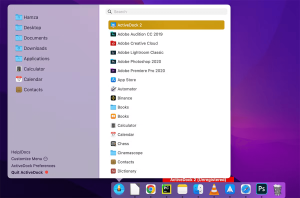
ActiveDock is available for download, with a free version offering essential features and a premium version for enhanced customization. Give it a try to tailor your Mac’s dock to your preferences.
3. Add More Features to Finder With XtraFinder
Enhancing Finder: The default Finder app on macOS serves its purpose, but it may not match the robust file management capabilities of Windows Explorer. XtraFinder steps in to bridge this gap by adding functionalities that Windows users are familiar with.
Familiar Shortcuts: XtraFinder introduces familiar keyboard shortcuts, such as Command + X for cutting files or folders. This feature simplifies file management tasks for users who have transitioned from Windows to Mac.
Unlimited Clipboard: Keeping track of copied or cut files can be a challenge with macOS’s built-in clipboard. XtraFinder solves this problem by providing an unlimited clipboard. This means you can copy or cut multiple files and easily manage your clipboard history.
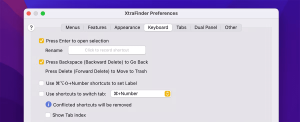
XtraFinder offers a premium version available for purchase, but it also provides an unlimited trial version so that you can experience its features before deciding to invest in it.
4. Resize Windows on Your Mac With BetterSnapTool
Effortless Window Management: Windows users are accustomed to resizing windows by dragging them to specific positions on the screen. BetterSnapTool brings this intuitive window resizing functionality to your Mac. You can effortlessly drag and drop windows to resize them according to your preferences.
Customization at Your Fingertips: BetterSnapTool doesn’t just mimic Windows; it also offers customization options. You can assign keyboard shortcuts for resizing windows, providing a quick and efficient way to manage your open applications.
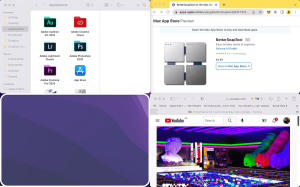
BetterSnapTool is available as a premium app. While it’s not free, it offers a seamless way to enhance your window management on macOS, making it a valuable addition for users who appreciate the Windows-style window resizing.
5. Change Your Shortcut Keys With Witch
Intuitive App Switching: Switching between apps and windows on Windows is often praised for its intuitiveness. Witch brings this intuitive app switching experience to macOS. You have the flexibility to customize shortcut keys to seamlessly transition between different apps and their respective windows or tabs.
Efficient Navigation: Witch adds an efficient menu bar feature, making app switching even faster. While macOS’s built-in Spotlight is excellent for searching, Witch’s menu bar addition complements it and provides an alternative way to navigate your applications.
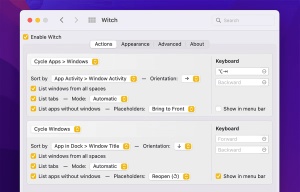
Witch offers a free version with basic functionality, and there’s also a premium version available for more advanced customization. It’s a valuable tool for those who want to streamline app switching on their Macs.
| App Name | Description | Features and Benefits | Download |
|---|---|---|---|
| uBar | Transform the macOS Dock into a Windows-style taskbar. | – Positionable on any screen edge – Multi-monitor support – App previews | Download uBar |
| ActiveDock | Customize the Mac Dock while retaining Apple aesthetics. | – Add a Start button – Customize icons – App previews upon hovering | Download ActiveDock |
| XtraFinder | Enhance Finder with familiar Windows-like file management features. | – Familiar shortcuts like Command + X – Unlimited clipboard | Download XtraFinder |
| BetterSnapTool | Effortlessly resize windows on your Mac, mimicking Windows functionality. | – Intuitive window resizing – Customizable keyboard shortcuts | Download BetterSnapTool |
| Witch | Customize shortcut keys for intuitive app and window switching. | – Efficient app switching – Menu bar feature for quick navigation | Download Witch |
These apps provide various functionalities to tailor your Mac to your preferences, whether you want the Windows taskbar experience, enhanced file management, efficient window resizing, or intuitive app switching. Download the ones that align with your needs and explore their features to make your Mac feel more like a Windows machine.
Embrace Change Without Switching OS
While macOS is known for its user-friendly design, sometimes a change in perspective can be refreshing. These apps offer a glimpse into the Windows experience, allowing you to customize your Mac without the need for a full OS switch. Whether you’re a long-time Windows user or simply curious, these tools will help you tailor your Mac to your preferences. Enjoy the best of both worlds with these apps that bridge the gap between macOS and Windows.