
Introduction: 12 Ways to Keep Your Privacy on Zoom
In today’s digital age, video conferencing has become an integral part of our professional and personal lives. Whether you’re conducting business meetings, connecting with friends and family, or attending virtual events, platforms like Zoom have made communication more accessible than ever before. However, this convenience comes with its own set of privacy concerns. In this article, we’ll explore 12 crucial ways to maintain your privacy and keep your information secure while using Zoom and other video conferencing platforms.
1. Use a Waiting Room
The waiting room feature is a powerful tool for maintaining control over who can join your meeting. When you enable this feature, participants who attempt to join are placed in a virtual waiting area until the host grants them access. This ensures that only authorized individuals can enter the meeting, adding an extra layer of security.

- When hosting a meeting, enable the waiting room feature provided by most video conferencing tools.
- Attendees are required to wait for the host’s approval before joining the meeting, ensuring that only authorized participants gain access.
- This feature allows the meeting organizer to personally verify all attendees, enhancing security.
2. Utilize Random Meeting IDs
Meeting IDs are often reused, making it possible for unauthorized individuals to join meetings if they have the previous ID. To enhance security, generate random meeting IDs for each session and consider enabling password protection. This way, participants need both the meeting ID and password to access the meeting.
- Avoid reusing meeting IDs for different meetings, as this can compromise security.
- Most video conferencing platforms allow you to generate random meeting IDs.
- Set up password protection so that attendees need both the meeting ID and password to join.
- This double layer of security prevents unauthorized access.
3. Employ Virtual Backgrounds
Virtual backgrounds are not just fun; they also serve a privacy and security purpose. They allow you to replace your actual surroundings with a virtual image, concealing your physical location and any confidential information that might be visible. You can explore your video conferencing app’s settings to enable virtual backgrounds or use dedicated apps for this feature.
- Virtual backgrounds are useful for concealing your physical surroundings during meetings.
- They are particularly important in business settings where confidential documents might be visible.
- Virtual backgrounds also help maintain privacy by not revealing your personal living space.
- You can adjust virtual background settings within your video conferencing app or use dedicated apps for this purpose.
4. Control Camera and Microphone Access
By default, many video conferencing platforms enable your camera and microphone when you join a meeting. To maintain privacy, consider changing these settings so that your camera and microphone are off by default. You can manually turn them on when you actively want to participate in the discussion, preventing unintended sharing.
- Many video conferencing platforms automatically turn on your camera and microphone when you join a meeting.
- Adjust your settings to keep them off by default, especially when you’re not actively participating.
- This prevents others from unintentionally seeing or hearing you during the meeting.
5. Exercise Caution with Chatrooms
Chatrooms in video conferencing platforms can be useful for communication but can also pose security risks. Be cautious about clicking on links or downloading files shared in chatrooms, as these may contain malware. If you’re a meeting organizer, you can disable chatroom features to minimize these risks.
- Chatrooms can be a source of security risks as they allow links and files to be shared.
- Always verify the source of links and avoid clicking on suspicious content.
- Meeting organizers can disable this feature entirely to mitigate potential risks.
- Be cautious, as chatrooms can also be used for spreading malware and launching phishing attacks.
6. Understand Private Chats
Private chats within a meeting may not be as private as you think. Some platforms offer transcription functionality that records private messages and makes them accessible to the meeting host. Be mindful of what you share in private chats, avoiding sensitive information that you wouldn’t want others to see.
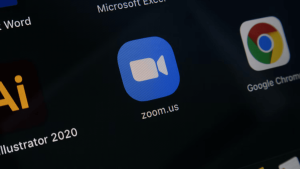
- Private chats in video conferencing tools may not be as private as you assume.
- Some platforms have transcription functionality that records private messages and makes them available to meeting hosts.
- Avoid sharing sensitive information in private chats that you wouldn’t want to be made public.
7. Avoid Publicizing Meetings on Social Media
Sharing meeting details, such as meeting IDs, on public social media platforms can expose your meetings to unauthorized individuals. Instead, use private communication channels to share meeting information. Publicizing meetings on social media can be a sign of inadequate security practices.
- Avoid discussing video conferences on public social media channels.
- Publicizing meetings can expose meeting IDs to unauthorized individuals.
- Instead, use private communication channels to share meeting details.
8. Seek Permission for Recording
Recording meetings can be essential for documentation or future reference. However, it’s crucial to seek permission from all participants before doing so. Most video conferencing tools provide a recording indicator to notify participants when recording is in progress, maintaining transparency.
- When recording a meeting, inform all participants of your intention.
- Most video conferencing platforms provide a recording indicator to notify attendees.
- This ensures that participants are aware that the meeting is being recorded, enhancing transparency.
9. Exercise Caution with Screen Sharing
While screen sharing is a valuable feature, it can inadvertently expose sensitive information. Before sharing your screen, review its contents to ensure there are no confidential documents or data visible. Meeting hosts can also control screen sharing and disable it when necessary to prevent disruptions.
- Screen sharing is a useful productivity tool but can pose privacy risks.
- Before sharing your screen, review it for any confidential information.
- Meeting hosts can disable screen sharing to prevent disruptions by uninvited guests.
10. Keep Software Updated
Regularly updating your video conferencing software is essential for security. Developers release updates to patch vulnerabilities and improve security measures. Ensure you download software updates only from verified sources to avoid downloading fake or compromised versions.
- Video conferencing platforms are popular targets for hackers.
- Regularly update your video conferencing app to patch security vulnerabilities as they are discovered.
- Download these apps only from verified sources to avoid fake versions that may compromise security.
11. Secure Your Computer and Wi-Fi
The security of your computer and internet connection plays a significant role in video conferencing privacy. Protect your computer from malware by using reputable antivirus software and practicing safe downloading habits. Avoid using unencrypted Wi-Fi connections and consider using a VPN (Virtual Private Network) for added security, especially when working from public places.
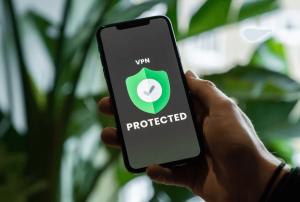
- Your computer and internet connection’s security directly affects your video conferences.
- Install reputable antivirus software to protect against malware.
- Avoid using unencrypted Wi-Fi connections, especially on public networks.
- Consider using a VPN (Virtual Private Network) for added protection.
12. Report Suspicious Activity
Maintaining a secure meeting environment is a shared responsibility. If you notice any participant behaving suspiciously or if an uninvited guest joins, report it to the meeting organizer. Hosts may be occupied with other tasks, so vigilance from all attendees helps ensure meeting security.
- Stay vigilant during meetings and report any suspicious behavior to the meeting organizer.
- Uninvited guests are common in video conferences, and reporting helps maintain a secure meeting environment.
- While hosts play a role in security, all attendees share the responsibility of ensuring a safe and private meeting.
Conclusion
While video conferencing has revolutionized the way we connect, it’s crucial to prioritize privacy and security in an era of virtual interactions. By implementing these 12 privacy-enhancing measures, you can enjoy the benefits of video conferencing while safeguarding your personal and professional information. Remember that privacy is a shared responsibility, and with these precautions, you can ensure a safer and more secure virtual meeting experience.










